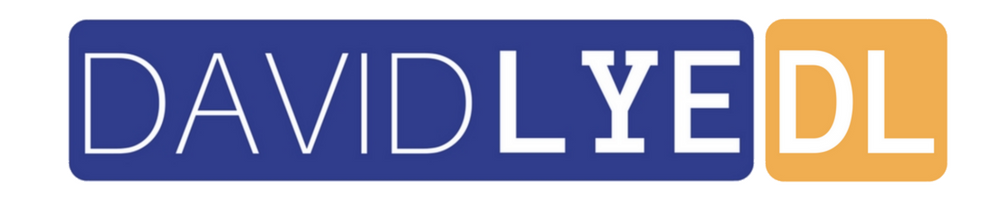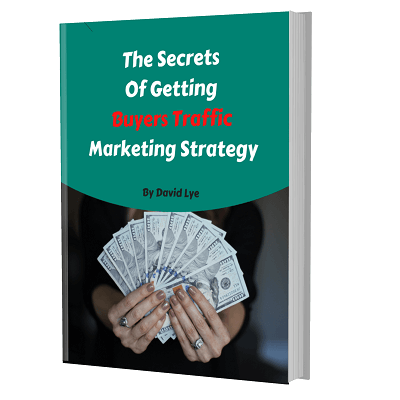What Is Amazon Polly And How To Use It As Voice Over In Your Video

Wondering what is Amazon Polly?
Usually Amazon is known to many of us as an E-Commerce marketplace where we can either buy or sell products.
But what I am going to share with you today is not something you think. It is something that even many people are still not aware of.
Amazon Polly is actually a cool text to speech tool by Amazon.
Unlike other text to speech online which I have tested so far, it does not sound like robot voice.
What really caught my attention when I came across Amazon Polly was it can create a natural human-like voice which you can never imagined it was from a voice synthesizer.
This tool is going to be helpful to you when you want to create a video for your business but not too comfortable with recording your own voice on the fly.
You can now use Amazon Polly to create the voice over for your video.
Inside the tool, you just need to either type or paste in the text and it would produce the speech out of it instantly.
You might be wondering how much does it cost since it is so powerful.
Amazon Polly is having a generous pricing plan where it gives its users free usage up 5 million characters per month for the first 12 months and then $4.00 per 1 million characters (when the free limit or free period has finished) – as at the time of writing this post.
It is definitely a cheaper option to get voice over done for your video compared to hiring voice over talents.
I am going to show you now on how you can use Amazon Polly to produce the voice over for your video.
How To Use Amazon Polly
Login to your Amazon Polly account. If don’t have an account yet, you can register one for free.
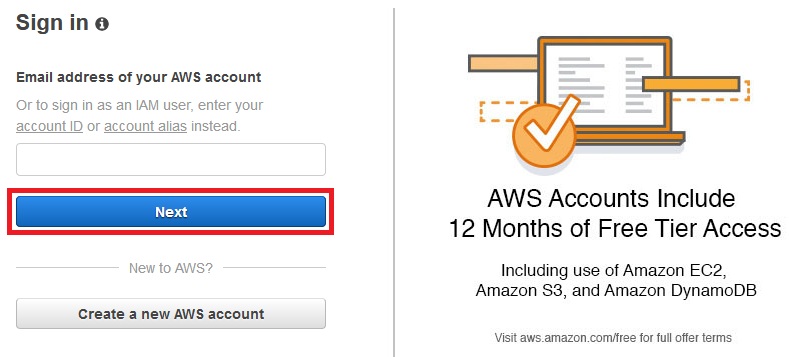
Click on “Plain text” tab. Then enter or paste your text into this text to speech tool.
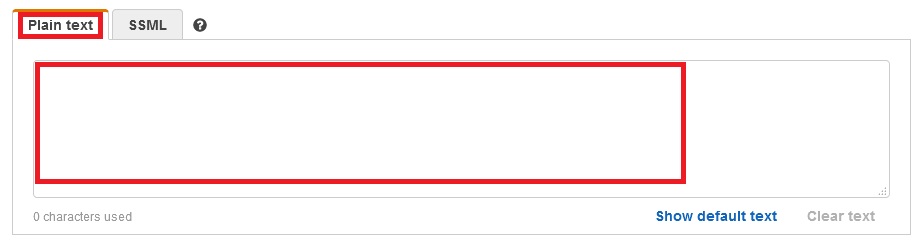
For the “Language And Region” section, you can select the language you want for your speech to be produced. There many different languages available apart from English.
However, the language selected must match the language of the text you entered or pasted.
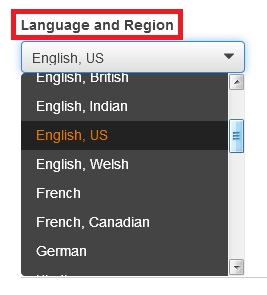
For the “Voice” section, you have the flexibility to choose whose voice you want to use and either male or female.
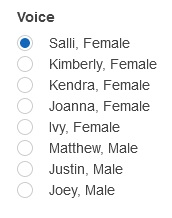
You can click “Listen to speech” button to preview the output of the speech created from settings you’ve chosen. When you’re satisfied, you can click “Download MP3” button to save a copy to your computer.
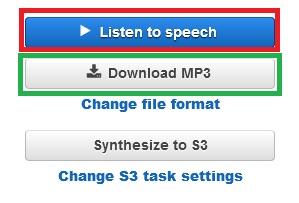
Adding The Speech From Amazon Polly As Voice Over To Your Video
You can easily add the speech you have created from Amazon Polly as voice over to your video using a software called Camtasia by Techsmith.
To get started, install Camtasia to your computer.
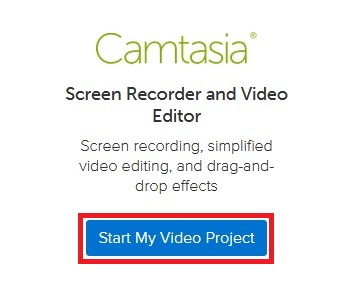
Then launch “Camtasia Studio” program from your computer.
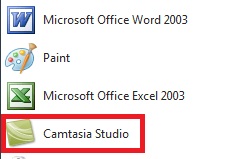
Click “Import media” from the top menu. Choose the video file from your computer that you want to add in voice over.

Drag the video from top into the “Video 1” of the “Clip Bin”.
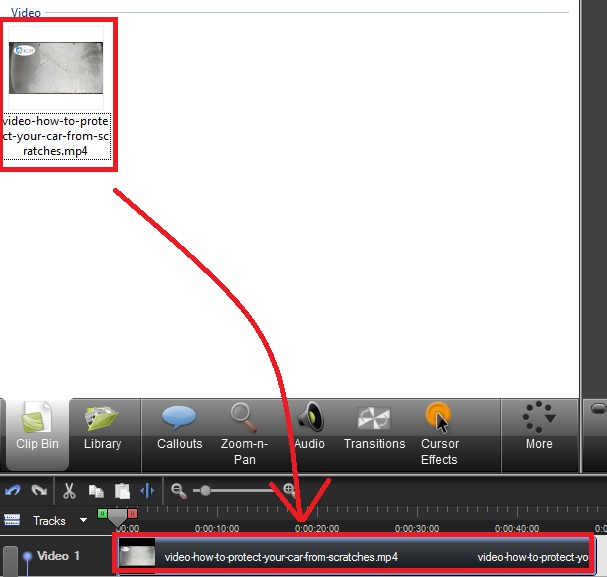
Click “Import media” from top menu again. This time look for the speech file in MP3 you have downloaded from Amazon Polly into your computer previously.

Drag the speech file from top into “Audio 2” of the “Bin Clip”.
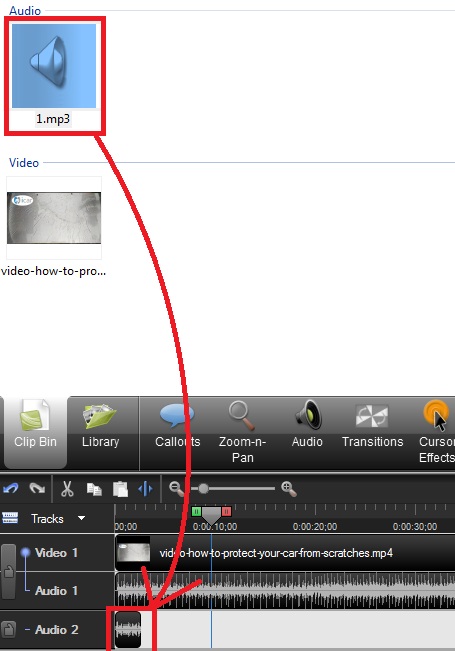
You have now successfully added the speech you have created using Amazon Polly as voice over to your video. You can preview your newly edited video from the “Preview” section.
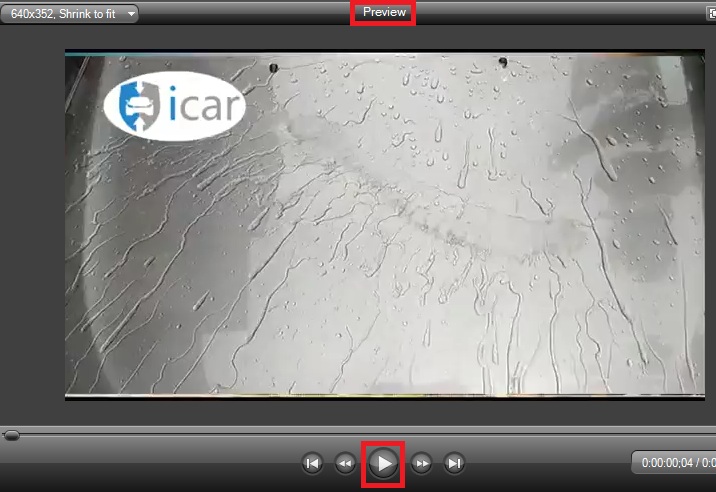
Then click “Produce and share” at the top menu to create and save a copy of this edited video to your computer.

Choose “HD” option and click “Next” button.
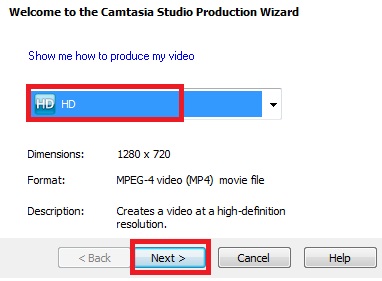
Now give your video a name you want it to be saved as and choose the location in your computer to save it. The rest of the options can remain as default. Then click “Finish” button.
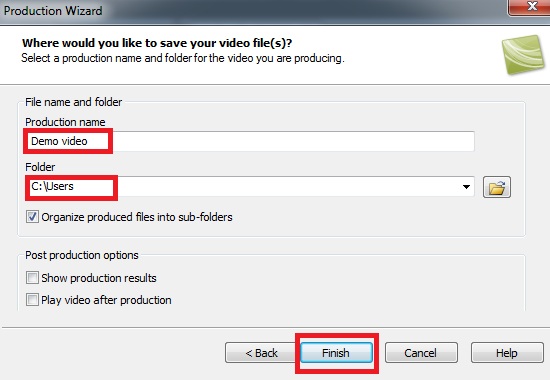
You are now successfully saved a copy of the video with voice over into your computer.