How To Effectively Increase Sales With Facebook Remarketing

I think you’ll agree with me when I say:
It’s really DIFFICULT to turn visitors into paying customers in the online world.
Or is it?
Well, here’s the good news, you can actually increase sales to your business by applying one small tweak to your marketing effort…
…a tweak called “Facebook Remarketing” that’s going to bring back your visitors after they have seen your products or offers once but left hastily without taking any action.
And in today’s post I’m going to reveal to you what this tweak is and how it works so you could take advantage of it to potentially getting back your prospects that you’ve never thought can see them ever again.
You’ll love to experience more sales and profits, wouldn’t you?
Why People Don’t Buy On First Time Visit
The reason being…
…these are the cold traffics as they’re interacting with your brand for the first time and most of them would not trust you enough at that moment to pull out their credit card just like that.
There are studies shown that a person needs to encounter a certain brand at least 5 to 7 times on average…
…before he/she would commit to make a purchase.
So the more times your business or products visible to them, the more chances you have to turn those staying on the fence into buyers.
But sadly enough most marketers and business owners who are running online marketing such as Facebook marketing are expecting huge sales come right away…
…and get to meet with big disappointment only.
Here’s the thing:
They failed to understand the real reason and wondering why people are not buying.
They thought these people would never interested in their offers and never bother of reaching out back to them.
By just doing so, they’re leaving a lot of money on the tables.
The truth is, most of these visitors are showing interest, else they would even waste their “precious” time browsing through the website or page…
You might be wondering:
“How can I reach back to the people who have visited my website?”
You should be thankful to Facebook because it’s going to be a great help for your business…
What Is Facebook Remarketing?
It’s a blessing offered by Facebook Advertising platform for you to reach back to Facebook users who has visited your website or engaged with your Facebook page.
It is also known as Facebook Retargeting where it helps you to create an even more super laser targeted marketing to your audience compared to just normal interest-based advertising.
In this post, I’ll be showing how you can do it with simple actionable steps…
So you could warm up your cold traffic – to turn them into more potential sales….
…and of course more profits.
Method #1: Using Website For Facebook Remarketing
More than often, your website visitors are leaving your site without spending a good amount of time to know it much better..
…Why wasting away this traffic if you have the chance to reach them back, right?
There are going to be 2 important parts you’ll need get them done right before you can run Facebook Remarketing campaign to rally back the sales you’re deserving to have.
Let’s breakdown the parts now…
i) Facebook Pixel
What is in your head right now? You’re thinking about the pixel in image?
That’s not the thing I’m going to share today, though…
…Facebook Pixel is actually special piece of code provided inside your Facebook Ads Manager where you can grab it and place into the website you owned.
This allows Facebook to help you to identity who have visited your website and gives you the opportunity to reach them back through Facebook Remarketing at a later time…
…using the “Conversion” as your marketing objective in your advertising campaign.
How cool is that?
![]()
I assume you have a Facebook Advertising account already. If not, you can simply go to register one for free in Facebook Business Manager page. Then follow the 5 steps below:
#1: Access your Facebook Ads Manager, then go to “Pixels” located under “Measure & Report” section.
![]()
#2: In this section, proceed to “Create A Pixel”.
![]()
#3: In the “Pixel Name” field, you may enter something easy for you to remember: such as your website name. Next, click “Create” button.
![]()
#4: Your pixel code is ready now. Choose the option “Manually Install the Code Yourself”.
![]()
#5: Copy the pixel code which you need to paste into your website.
![]()
ii) Your Website
Since you have a copy of the Facebook Pixel code in your hands right now, you can proceed to paste them into your website so you could run Facebook Remarketing.
I’ll show you where you should put the code with 3 different most popular website platforms.
1 – WordPress
This is the most popular and widely used content management system (CMS) platform…
…to create a professional looking websites ranging from business branding type to E-Commerce.
Here’s how you can install your pixel code for Facebook Remarketing the easy way…
…with just a few simple steps below:
#1: Go to your WordPress dashboard -> Plugins -> Add New -> Search for Facebook Pixel – Pixel Cat and proceed to “Install Now”.
![]()
#2: Activate the plugin.
![]()
#3: Based on the Facebook Pixel code you found earlier, look for the Facebook Pixel ID which is located after “fbq(‘init’,”. Copy the number.
![]()
#4: Look for the “Facebook Pixel” plugin inside your WordPress dashboard menu. At the “Main” tab, enter your Facebook Pixel ID and click “Save”.
![]()
That’s it. You’re done with your WordPress site.
2 – Alidropship
This is a easy-to-use shopping cart platform to build an E-Commerce store that save time, money and effort.
Facebook Pixel installation is as simple as just 2 steps only:
#1: Copy the Facebook Pixel ID from the pixel code you’re having.
#2: Go to your Alidropship dashboard -> Customization -> General. Paste your Facebook Pixel ID and click “Save Settings”.
![]()
Done. It’s simple enough, right?
3 – Shopify
A robust fully hosted E-Commerce solution platform with great functionality for selling physical products online.
Ready to fire up the pixel code to your store with these 2 easy steps below:
#1: Locate and grab the Facebook Pixel ID from your pixel code.
![]()
#2: In your Shopify dashboard, navigate to Online Store -> Preferences. Put your Facebook Pixel ID and click save.
![]()
You’ve done with the installation.
Verify If Facebook Pixel Is Setup Correctly
Regardless of what types of website you’re using, you can verify if pixel is working well in them…
…by using 1 simple tool – Facebook Pixel Helper.
To use it, you need to use Chrome Web Browser: then download and install the tool.
Using this browser, browse your website which you have the pixel installed.
At the Chrome’s bar, </> icon would show you the status of your website.
When there is a number showing up besides the icon, it means there is pixel installed in your website which means you’re good to go for Facebook Remarketing.
You can click on it to see in details if any problem detected with your pixel.
If the icon is greyed out, it means no Facebook Pixel is found in your website and you should check back your setup steps…
Kickstart Your Facebook Remarketing Campaign
At this point, you’re ready to reach back the visitors that have visited your website at least once and launch your new marketing message to them.
Access your Facebook Ads Manager account, then choose your Ads Account -> Create New Ads. For the marketing objective, select “Conversions”.
In the option “Website”, choose the pixel that correspond to the actions the visitors done when visiting your website previously (such as just viewing your website contents, add to cart, enter payment information) that you wish to reach them back.
![]()
Then, you’re able to proceed with regular Facebook Ads creation process.
When your ads are approved, it will be shown to your website previous visitors based on the pixel category you have selected and the condition you set in the targeting areas.
Well done. You’ve just successfully run a Facebook Remarketing to warm up your cold potential customers.
Last but not least, I’m going to show you another cool method which you could utilize for this purpose.
Method #2: Using Facebook Page For Facebook Remarketing
It is another powerful way that commonly used by advanced marketers to reach back their cold prospects.
This method don’t involve website but only the Facebook Page.
Here your Facebook Remarketing is going to target those who has either visited or has shown some engagements (such as like, share or comment) with your Facebook Page.
Go to your Facebook Ads Manager Menu -> All Tools -> Audiences (Under Assets Tab). Choose “Create A Custom Audience” option.
Next, select “Engagement” option.
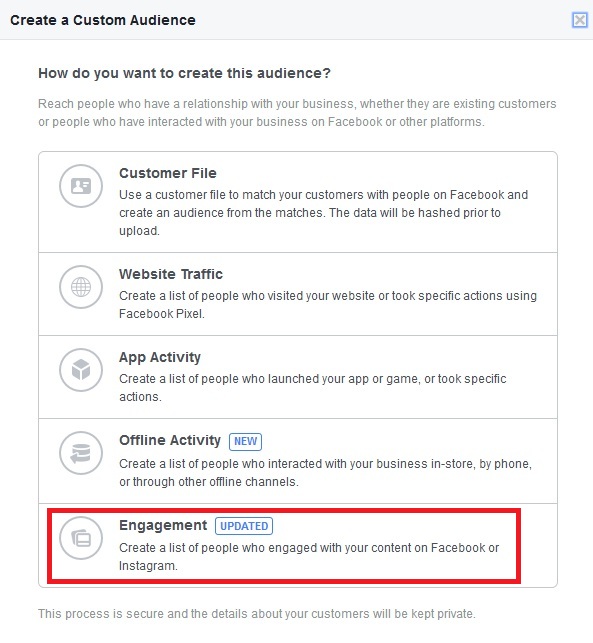
Now choose “Facebook Page” from the selection list.
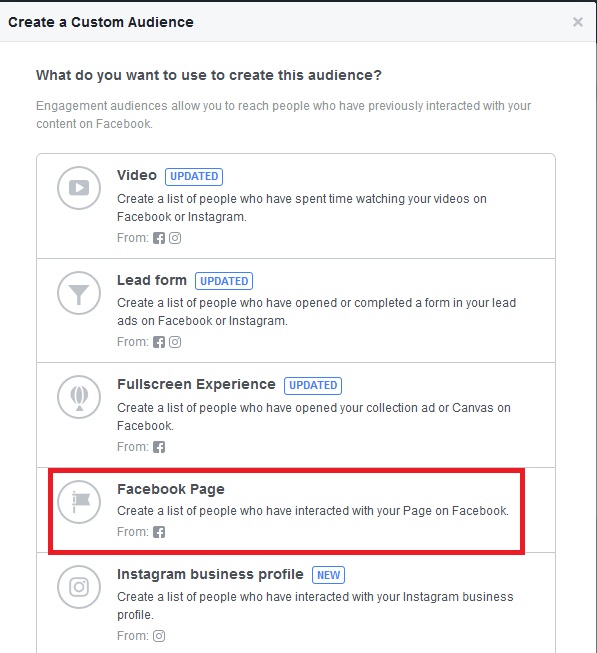
In the settings, the page you should choose the one (if you have multiple pages) you want to reach back the visitors.
It is recommended to choose “Everyone who engaged with your Page” option as it covers people who has visited your Facebook page or has interaction with it. Days field better go for 30 as the duration is not too long and people still can remember they’ve visited or interacted with your page previously.
In the “Audience Name”, you can set something meaningful to remember so it’s easy for you to recall this group of audience when running Facebook Remarketing campaign.
Finally, click “Create Audience”.
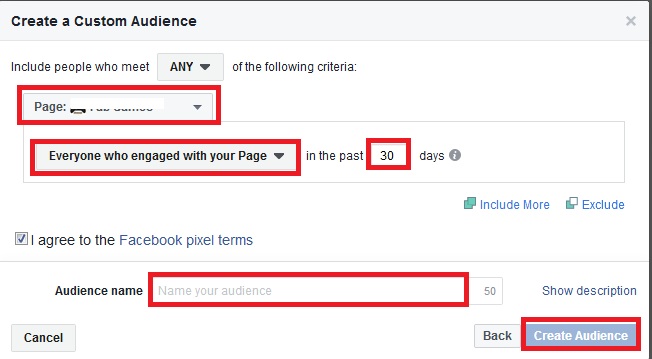
Facebook is now able to help you keep track of those people who has visiting or interacting with your Facebook Page based on the requirements you set so you could market to them again.
Time To Fire Up Your Facebook Remarketing
You can now create your ads for Facebook Remarketing using any marketing objective under “Consideration” category as they more likely to convert into sales compared to “Awareness” category.
“Conversion” objective would not suitable for this method because it requires website and Facebook pixel.
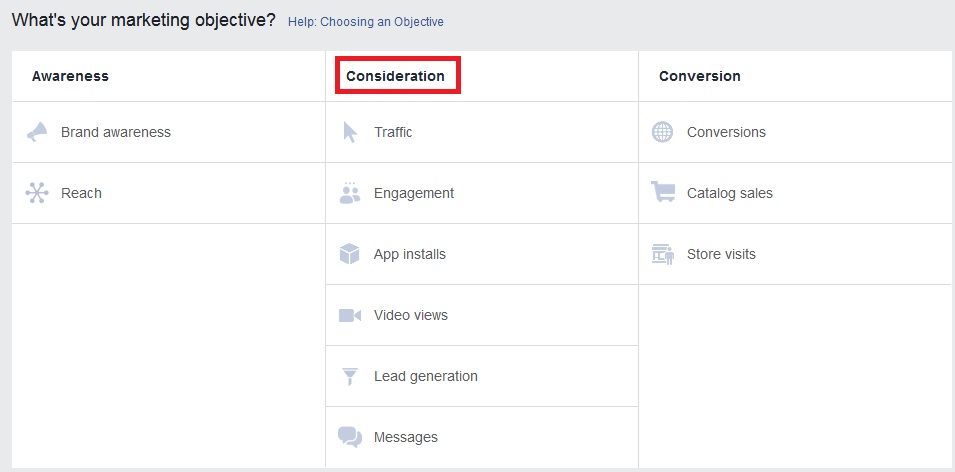
In your Ad Set, choose the custom audience you’ve created and want them to see your marketing message again.
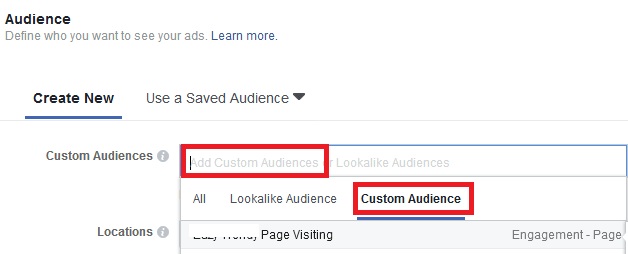
Great job. Your Facebook Remarketing is ready to work for you.
It’s time to put into practice what you’ve been learning so far…
Have you been using Facebook Advertising already? Do comment below.
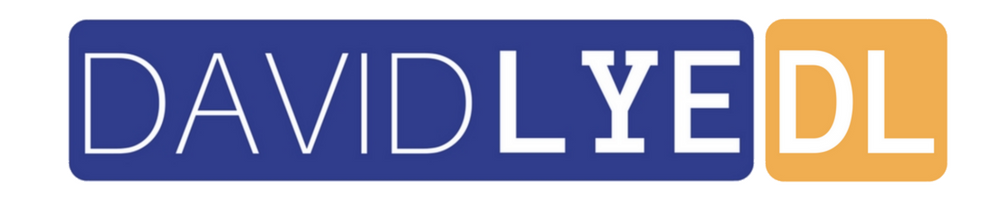
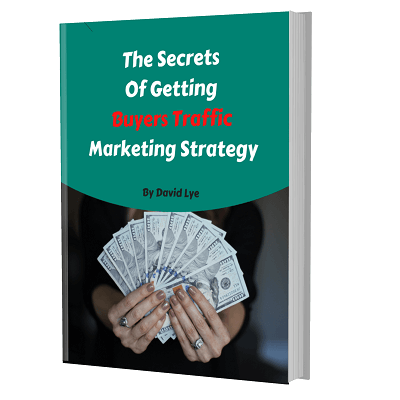
Hi,
Thanks for giving great tips.
Hello,
Glad that you find it valuable 🙂
Powerful way to run FB ads instead
Yaay, this is the more advanced strategy 🙂
Wow, you dropped a golden nugget here. Thanks for sharing this 🙂
Hope it would be helpful to you 🙂
Hello David,
I have been using Facebook Ads but not yet Facebook Remarketing. Great today I’m learning something valuable.
Appreciate your effort.
Hello Stephen,
Appreciate your feedback. Glad that you learnt something valuable 🙂