Facebook Marketing Lesson 101 – How To Dominate With Newbie Steps

Facebook marketing is probably one of the thing you simple cannot ignore when comes to business regardless if you’re having online or offline type.
Why?
Because it’s BIG and having insane number of users (>2 Billions) from worldwide.
Let’s have a pause of moment. In the offline world, when you’re given a choice to open a shop, you would choose a high-traffic location or low-traffic location?
I believe your answer is going to a wise one.
Logically, in the online space you also want to leverage on this powerful platform of Facebook to keep your customers informed about your products or services you’re having.
This would help you engage with your existing customers or find a new ones.
When you’ve master how to run Facebook marketing, you would not be having the problem of finding potential prospects for your business anymore and better off than your competitors.
Unlike traditional marketing such as TV advertising, flyers distribution, billboard advertising and etc which requires you to come up with large budget upfront, Facebook marketing is the game changer.
It doesn’t require you to have a large budget before you can run ads.
You’re able to set how much you’re willing to spend per day or a specific duration of the running ads.
It’s possible to start with as little as $5 per day.
You only pay after the ads has been served to your target audience.
You can even stop the ads from running anytime you want or modify it.
So, now you don’t have reason not to use Facebook Marketing for your business anymore.
You’ve seen the potentials and how accessible it is.
You might be interested to start using it for your business but unsure how to get started?
Don’t worry, I was having the same problem too when I just got started in the journey.
So, I’m writing this post to help you master the basic actionable steps that you can follow through to start using Facebook Marketing.
Let’s dive in right now…
Facebook Page
The precondition for you to run Facebook Marketing using advertisement is to create a Facebook Page.
This is the place specifically for your business and connecting with your customers/potential ones.
You can create it by login to your Facebook account and click the arrow down at top right corner and then “Create Page”.
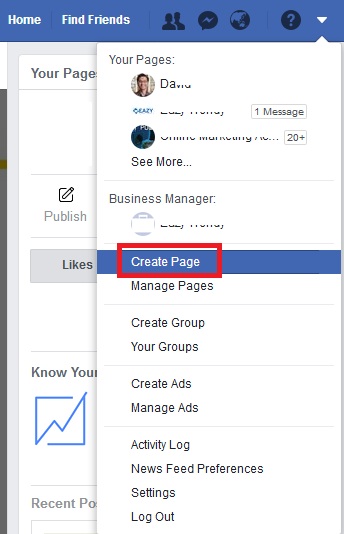
Under “Business or Brand”, click “Get Started”.
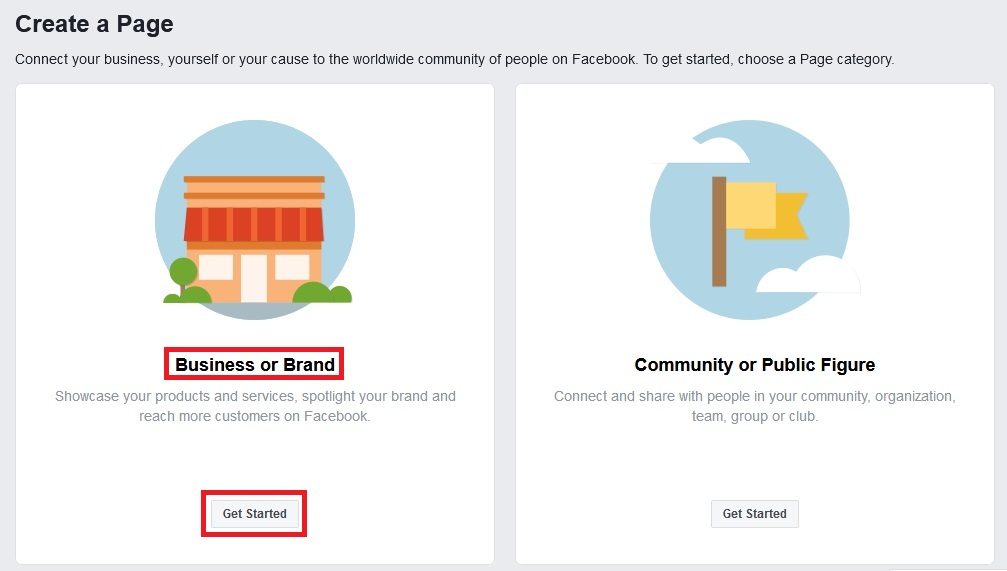
Set the name for your Facebook page – usually the same as the name of your business you’re running.
Also enter the category relevant to your own business. If you cannot find one suitable, you can just use Product/Service.
Click “Continue”.
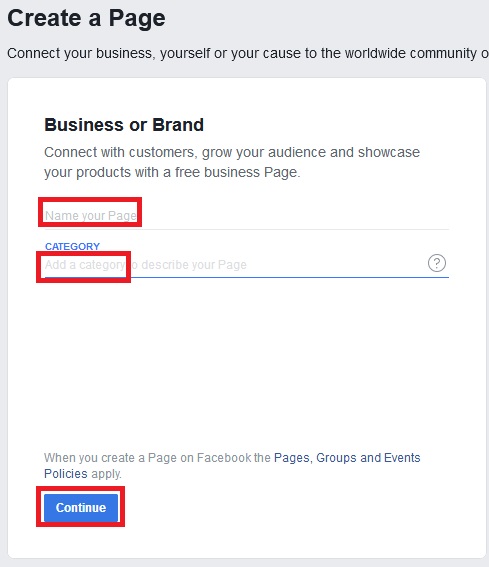
Upload a profile picture for your new Facebook Page. This is the first thing people would see when encounter your page.
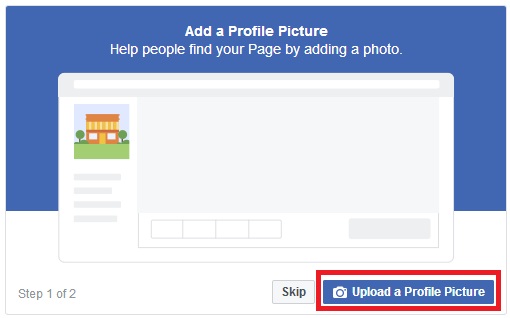
Upload the cover photo. It’s the banner at the top of your Facebook page.
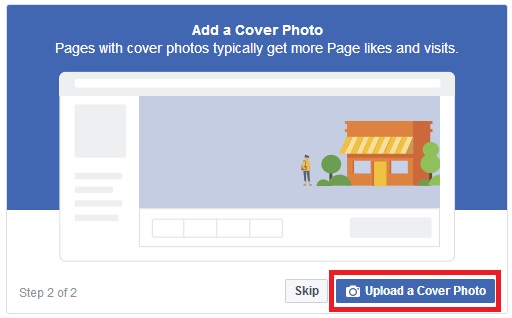
Create Ads For Facebook Marketing
When you have a Facebook page ready, you are now allowed to move into the exciting part.
At the top right corner of your Facebook account, click on the arrow down and select “Create Ads” from the menu.
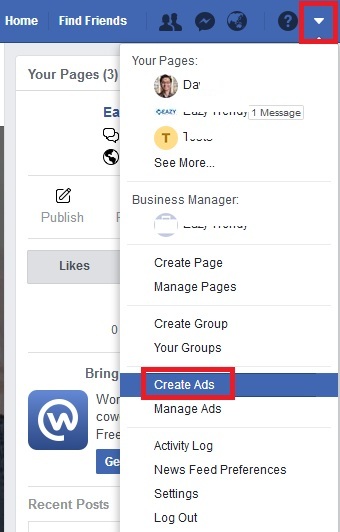
Now you’re inside the Ads Manager and there are 3 big sections you need to set parameters.
i) Campaign
Here you’ll be asked to enter your marketing objective. This allows Facebook to find those people from its pool of users that are more likely to respond to your objective and show your ads to them.
There are a total of 11 options to choose from.
The most commonly used by business owners and marketers are these 4 types:
Traffic – This is to drive people to click to your website from the ads shown.
Engagement – This is to get people to interact with your ads post such as comment, like and share.
Video Views – This is to have people to watch your Video Ads.
Messages – This would get people to send message to your Facebook Messenger from the ads post.
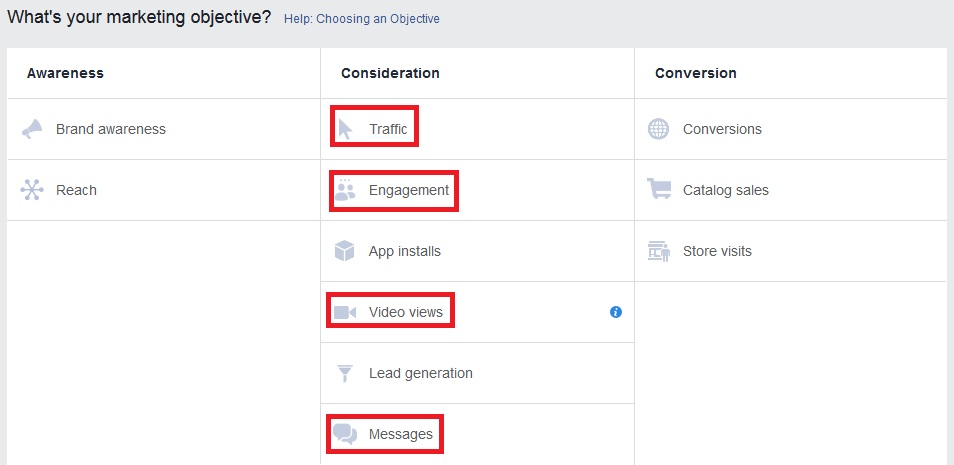
At the bottom, create the “Campaign Name” and click “Continue”. This is for your own reference only – not visible to the public. You can put anything easy for you to recall back later for performance checking when you have more than 1 campaigns running.
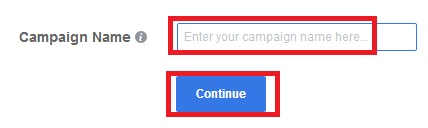
ii) Ad Set
You’ll enter a new section page. Here you’ll set the targeting options such the where, who to appear in and the budget for your Facebook ads.
Create “Ad Set Name” – this is also for your own reference only. You can name something easy to find back later.
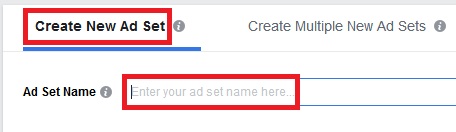
Locations – Put the country where you want the ads for Facebook Marketing to appear.
Age – You can set the range that you wish to reach.
Gender – You can set either Male or Female or Both. It depends on your products/ services suitability.
Languages – You should set the one that corresponds to your ads. It only makes sense to reach the people who can understand your language.
Detailed Targeting – You’re able to set what kind of interest you want to target. Your ads would show to those people whose interest matches the one you’ve define.
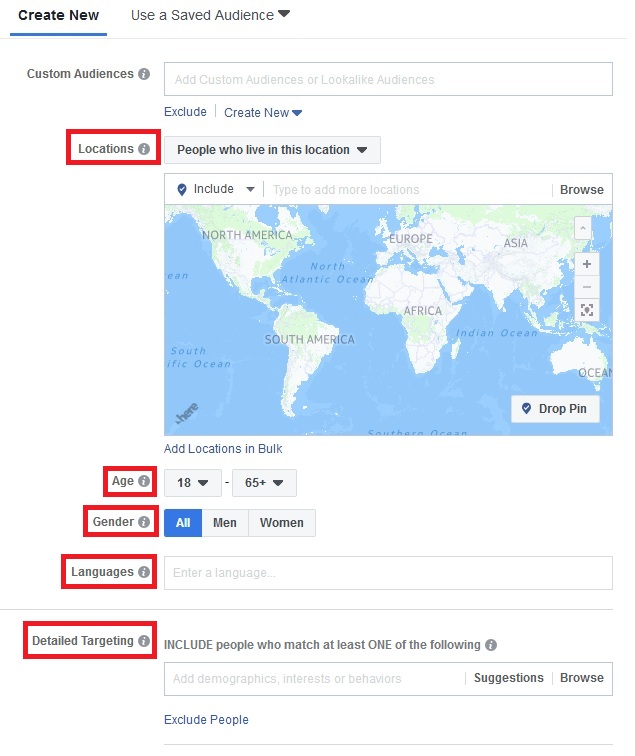
Under “Placements”, don’t use “Automatic Placements (Recommended)” because this selection would shows your ads to all the Facebook inventories and this is not a good idea.
Because some of them are under-performing and would burn up your budget faster.
Choose “Edit Placements” instead because you can have better control where your ads appear.
Select the “All Devices (Recommended)” for device types. For platforms, choose “Feeds” under Facebook only. The rest of the options do untick them.
This will show up your ads in your target audience Facebook news feed as “suggested post”.
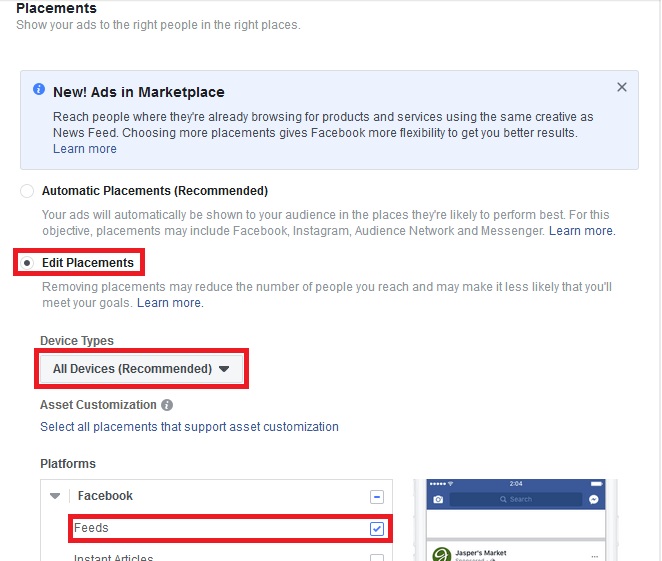
Now you need to set how much budget you’re willing to spend for ads per day (min $5).
This would tell Facebook that you only allow them to spend up to the amount you specified in the budget.
After the budget per day used up, the ads would stop running for that particular day.
It is recommended also to set the schedule for how long the ads should run.
You’ll be charged only during the ads duration. After the schedule is finish, your ads would stop running and no more additional charges unless if you start a new one.
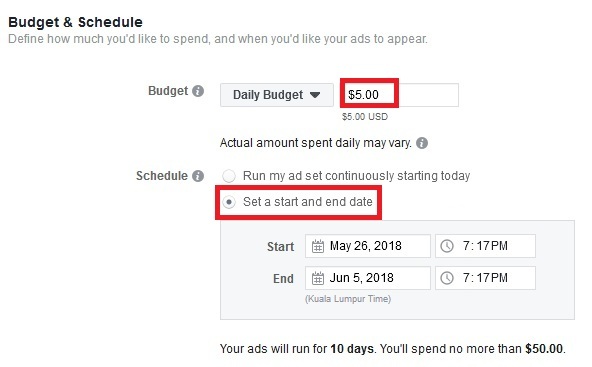
iii) Ad
This section would define your ads message/creative creation – that you want your target audience to see.
You can put anything as “Ad Name” – something easy for you to remember about your ads details. This is for your own reference only.
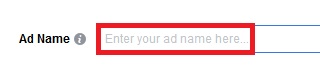
You can either choose to create a new ad here or use the existing post in your Facebook page as the ad. For simplicity, just choose the existing option.
Select the Facebook page that you want to run as ads.
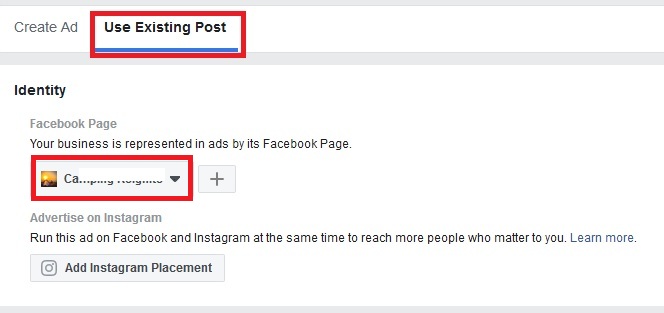
On the left under “Creative”, choose the post you’ve created in the Facebook page that you want to reach your target audience.
Make sure it is the correct post you want to use by checking the “Ad Preview” on the right side. Then click “Confirm”.
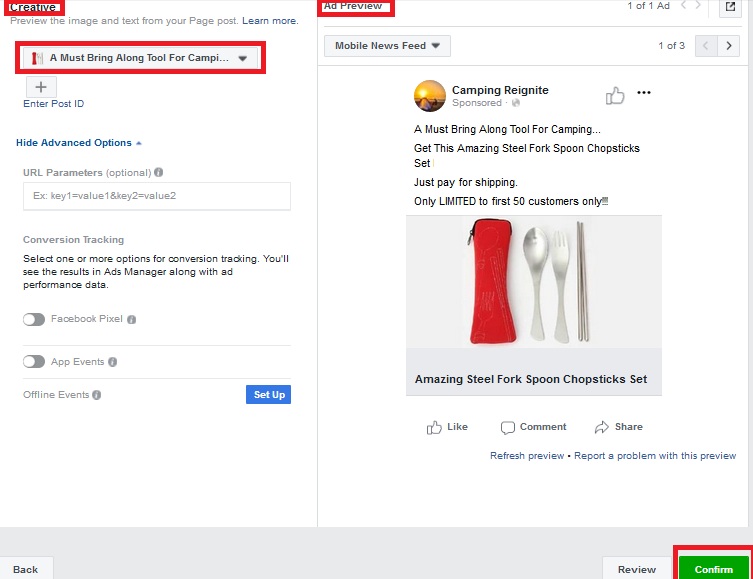
Your Facebook marketing ads is now successfully created and submitted for review. Click “Continue”.
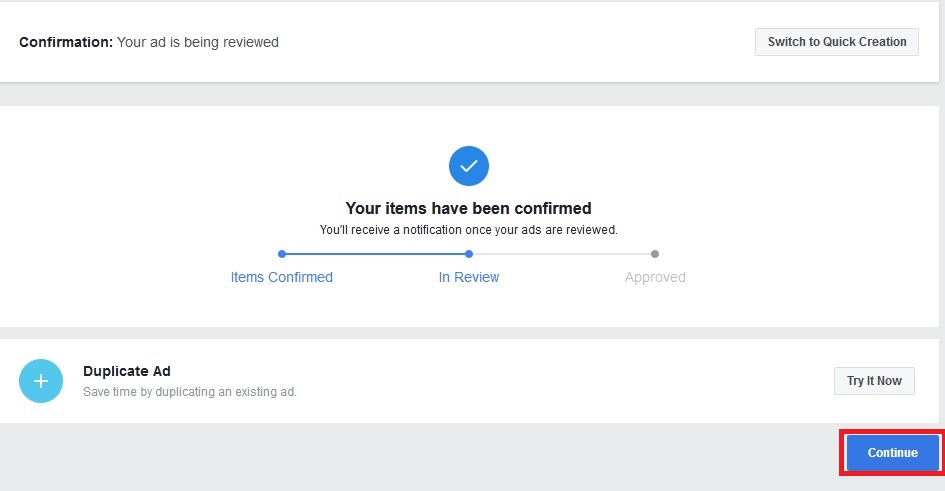
Facebook will approve your ads after it has passed the platform advertising policy. The “Delivery” status will be change to “Active” when it is approved.
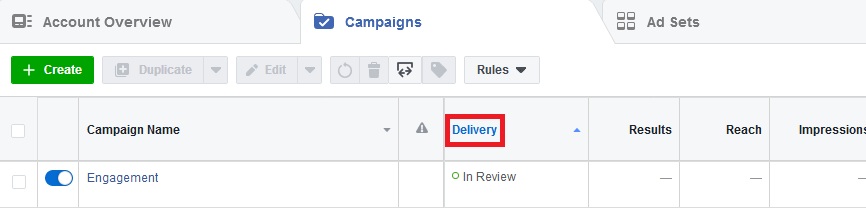
You can always come back to see the status of your ads and its performance from your Facebook account -> Arrow Down (Top Right Corner) -> Manage Ads.
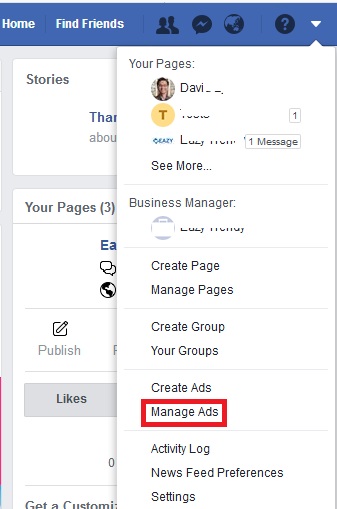
Final Words On Facebook Marketing
You may find it overwhelming on your first try familiarizing yourself with the steps. But don’t let this fear hold you back from utilizing Facebook Marketing.
Nothing is perfect. Just give yourself a chance to learn and you’ll get used to the steps after few times running it.
Practice makes perfect.
Facebook Ads account is important to run marketing, so keep it safe as much as possible. I’ve created a post previously on best practice to handle it. You can read it here.
I hope you’ve found value out of this post.
If you enjoyed it, please let me know in the comments below.
All the best, and until next time!
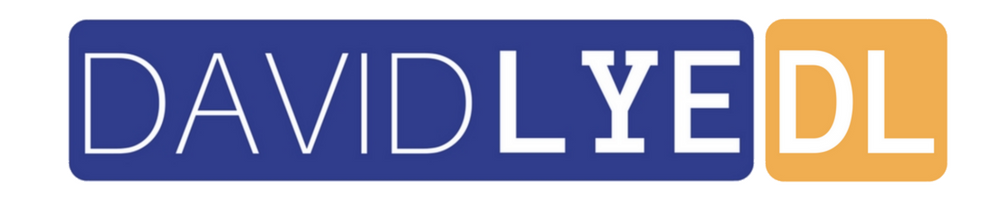
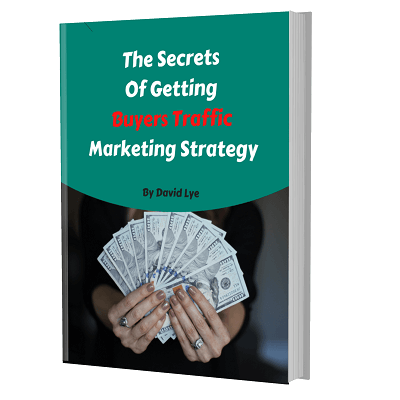
The steps given are very simple to follow. Found this post is very useful for me. I was overwhelm by Facebook Ads previously.
Thanks for your encouraging feedback. Wish you good luck in running your Facebook Ads 🙂
Thanks for your willingness to share the steps in running Facebook Ads.
Hope you find it useful 🙂