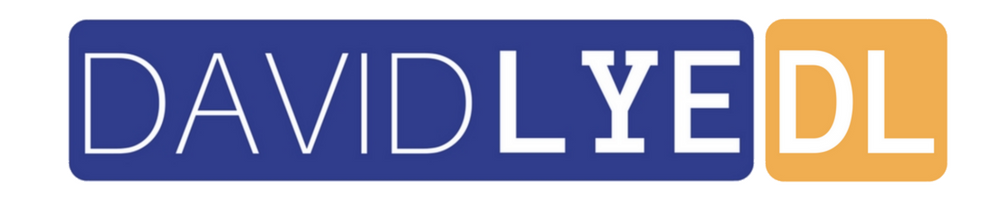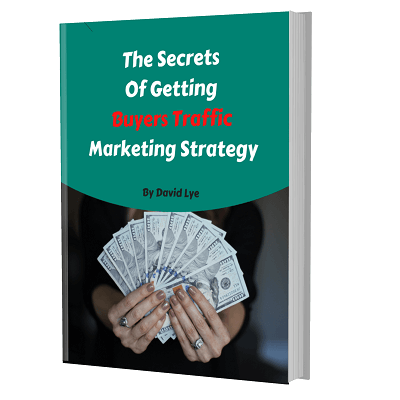What Is WordPress Gutenberg & How To Change Back To Old WordPress Version
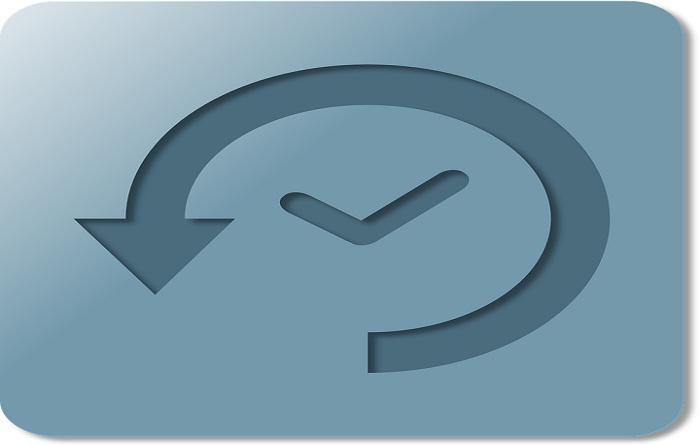
WordPress Gutenberg has shaken up the WordPress users around the world for the past few months.
It is a name given for the introduction of WordPress version 5.0, which has a big change in the editor.
There are different reactions from the users on this big change, some like the WordPress Gutenberg while some doesn’t.
The latest editor of WordPress is really much different from the one that we are familiar with all this while.
If you are like me already very used to the older version before the WordPress Gutenberg, you might feel uncomfortable using this new editor.
The editor of WordPress Gutenberg has now the layout of blocks which is not something we have ever seen before.
There is still hope for you getting back the old classic WordPress editor if you love it more than the new editor.
This blog post would show you the different ways of getting back the classic editor in WordPress.
i) Disable Automatic Updates In WordPress
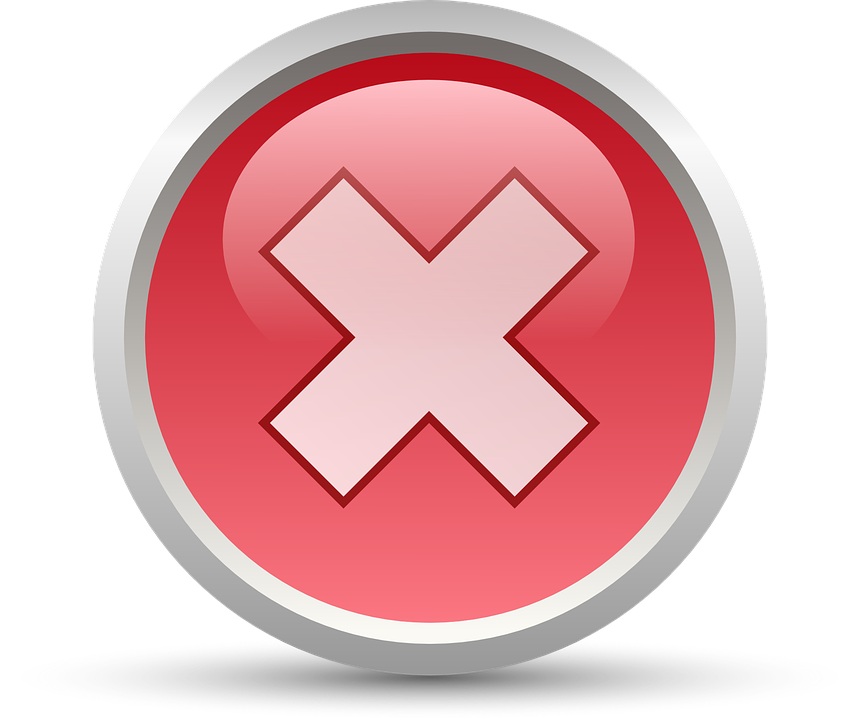
There is a high probability that your WordPress site would automatically update itself to the latest WordPress Gutenberg version.
So if you are still having the classic WordPress editor but you don’t wish it to auto update to WordPress Gutenberg by itself, you should disable “Automatic Updates”.
There are 2 ways you can easily disable the “Automatic Updates” for your WordPress.
a) Using Disable Automatic Updates WordPress Plugin
You can use a WordPress Plugin called Easy Updates Manager.
It has a powerful feature for you to disable WordPress automatic update.
After you have installed and activated this plugin in your WordPress, go to Setting -> Disable Updates Manager.
Tick only the option “Disable All WordPress Core Update” and you’re not going to get the surprise update to WordPress Gutenberg without your permission.
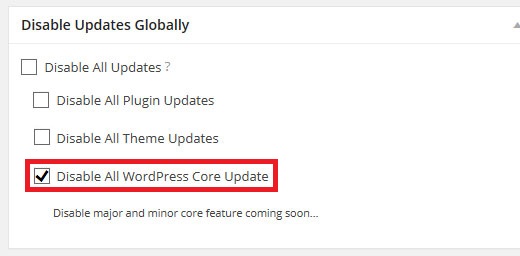
b) Editing WP Config File
This is another option you can disable WordPress auto update, without using WordPress plugin.
It would help reduce the amount of plugins you have inside your WordPress, thus reduces the burden to your website.
Just go to the cPanel of your web hosting and open up the wp-config.php file of your WordPress site from “File Manager”.
Now edit and add in the following line of code to your wp-config.php file:
define( ‘WP_AUTO_UPDATE_CORE’, false );
Save the file and you’re not going to get the surprise update to WordPress Gutenberg without your permission.
ii) Using Classic Editor WordPress Plugin
If your site already updated to WordPress Gutenberg editor before you get to disable WordPress auto update, not to worry.
You are still has another chance for getting back your classic WordPress editor.
Just need to install and activate the Classic Editor WordPress plugin.
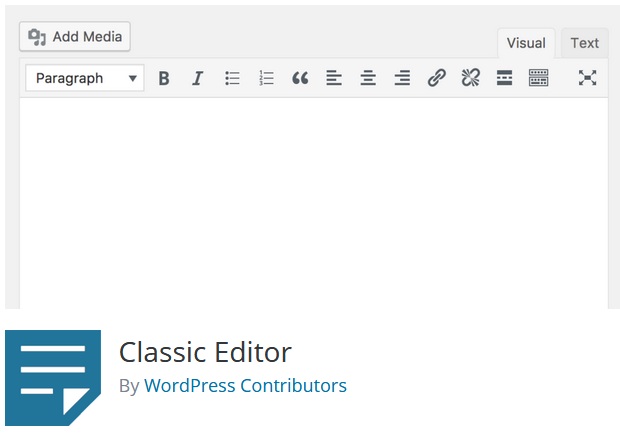
The layout would then changed back to the previous WordPress editor that you’re familiar with.
Conclusion
It is not compulsory for you to use WordPress Gutenberg.
If you don’t like using this new version of editor, you’re given another chance.
You can easily changed back to the previous WordPress editor version based on the steps mentioned in this blog post.
Also, you have the flexibility to prevent your site from auto update to WordPress Gutenberg.