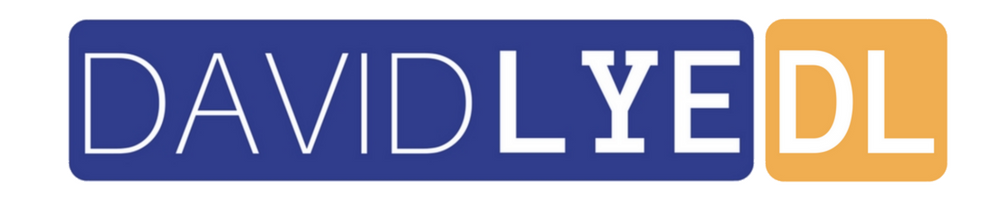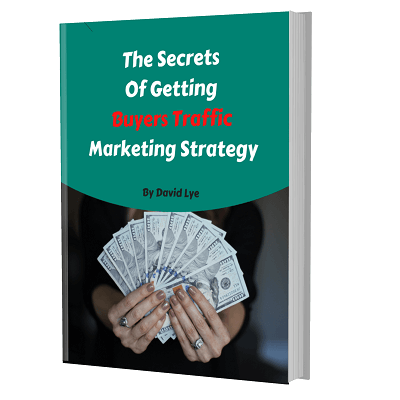Steps On How To Get Free Aweber Direct Email Marketing Account
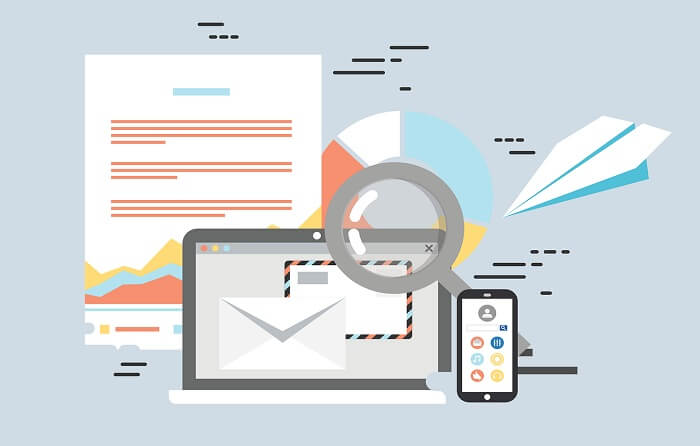
In previous blog post, I have mentioned about the Aweber new free plan without time limit usage.
I have also talked about what benefits you can get using Aweber for direct email marketing strategy in your business.
If you haven’t read it yet, you can click here to read the post.
Today I am going to show you step-by-step how to get the free Aweber direct email marketing account.
Without further ado, let’s jump in to the steps right now…
1) First of all, click here to claim and sign-up for your new free Aweber account.
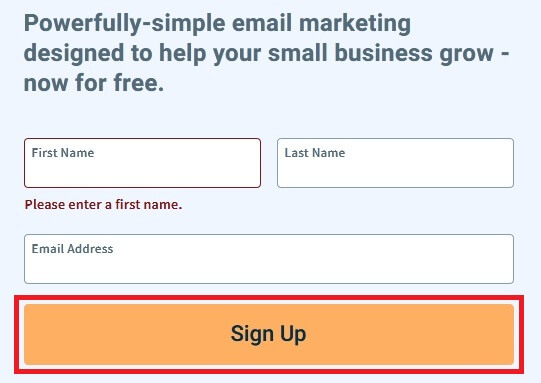
2) After that, Aweber would send you an email for you to complete the activation of your account. Go to check your email which you used for the Aweber sign-up in step 1.
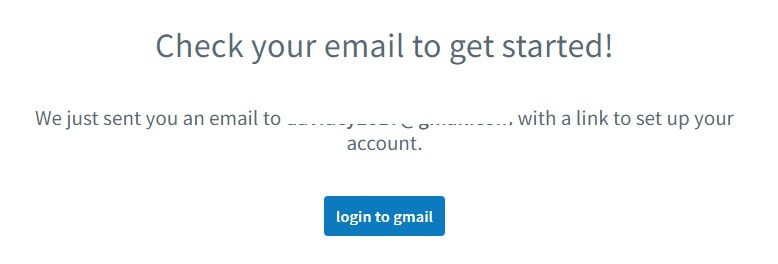
3) Look for email from Aweber with the title “(…., your Aweber account is ready!” in your inbox and open the message.
![]()
4) Click on the “Get Started” button in the message to activate your free Aweber account.
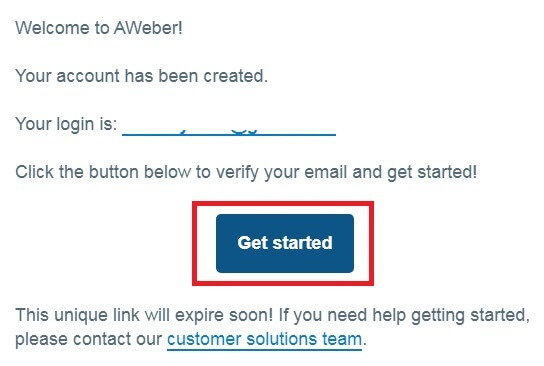
5) Enter the same email address you have used for registration in Step 1 and key-in a password you would like to use for your Aweber marketing tool login. Then click “Save Password”.
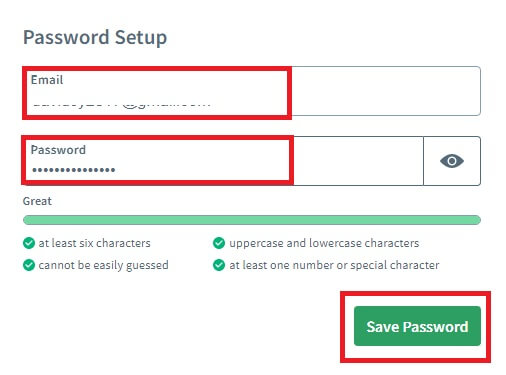
6) Select the “Free – $0 / month” plan and then click the “Continue” button.
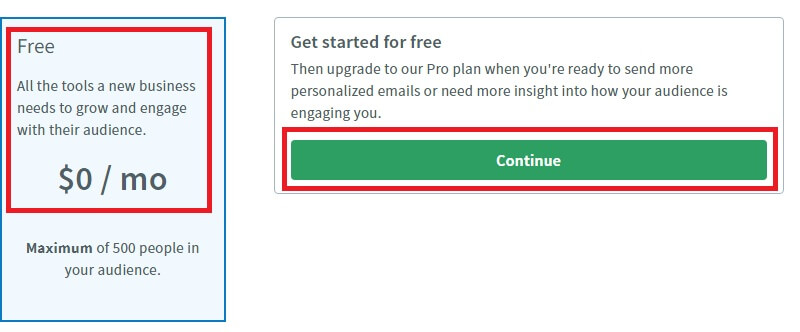
7) For “Company name” field, you can enter yours if you have one, else you can leave it blank as it is not compulsory.
For the “Do you have a website” option, if you have your own website, then select “Yes! Here’s the address.” and enter it.
If you don’t have website, then just choose “No, I don’t have a website.”
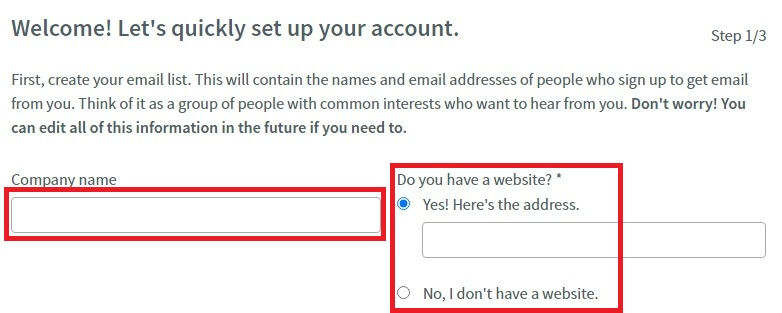
8) Enter your business name in “List Name” field and brief details about your business in “List Description” field. Then click “Next” button.
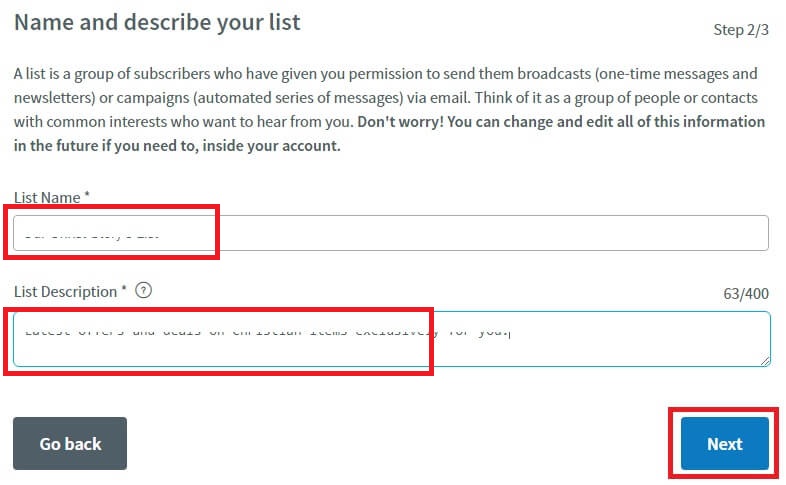
9) Click “Complete setup” button.
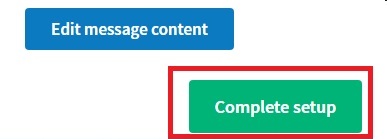
Voila! You’re have now successfully claimed and setup your free Aweber account. Now you can use it for your marketing arsenal in your business.