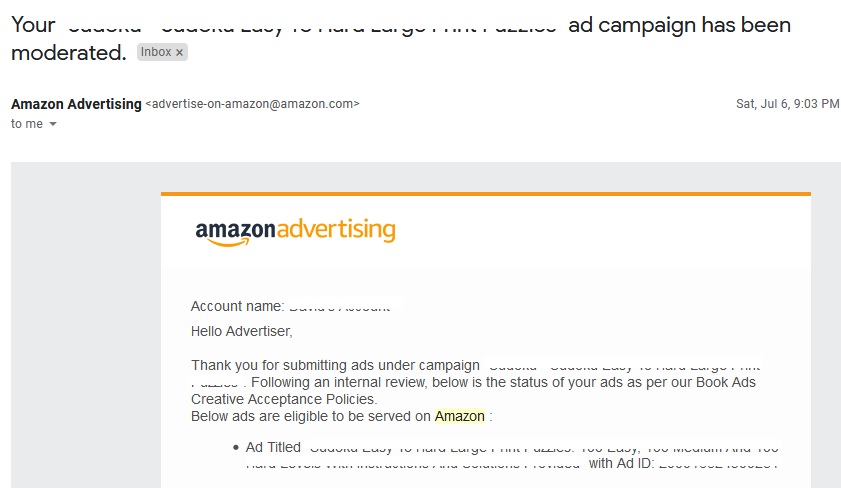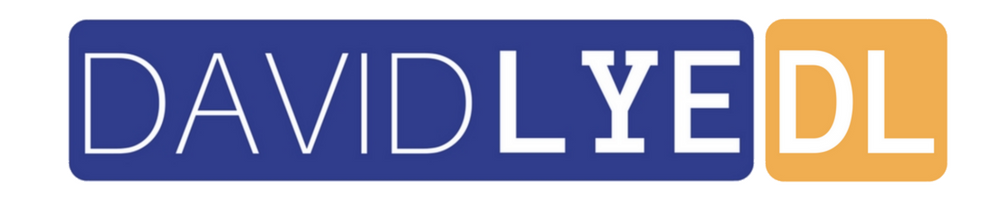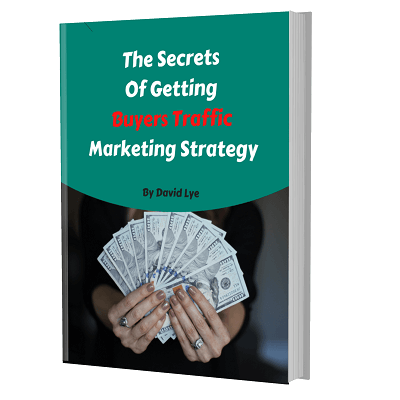How To Skyrocket Your KDP Books Sales With Amazon AMS?

Do you want to skyrocket your KDP books sales with Amazon AMS?
If you are in Kindle publishing business, you would definitely want to see your hard work is producing results.
So, it is fair enough to expect that you can generate great amount of sales from your KDP books.
For you to achieve that goal, you must be able to drive visibility to your books in the first place.
One of the best ways you can drive the visibility is through the search results inside the Amazon marketplace itself.
When people are searching through the Amazon search engine, they have in mind what to buy already.
With that being said, if your books in Amazon KDP publishing platform appear right in front of their eyes, most likely they are going to buy them.
Usually, those list of products in the top few positions are the one getting most clicks and sales.
Thus, you would want your books to rank as high as possible in the search results.
However, getting into the top positions can be really difficult because all of your competitors are also trying hard for that.
But, what if you can have a brilliant and faster way of getting your KDP books to outrank your competitors?
Well, your wish is just granted. Amazon AMS is going to be your saviour that you have been waiting for all these while.
First of all, what is Amazon AMS?
It stands for Amazon Marketing Services that can help you secure the top positions in Amazon search results.
On top of that, you can even have your books appear right inside your competitor’s product page as well.
Is that cool or what?
If you think it is cool, the more exciting part awaits you now…
Step-by-Step How To Use Amazon AMS To Supercharge Your KDP Books Sales
1. Login to your Amazon Kindle Publishing account. Go to the book you want to run Amazon Marketing Services and click “Promote And Advertise” button.
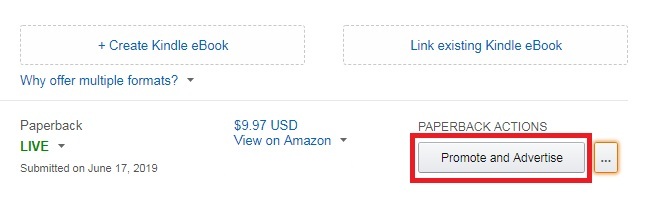
2. A new page “Promote your book on Amazon” would open. Click on “Create an ad campaign” button.
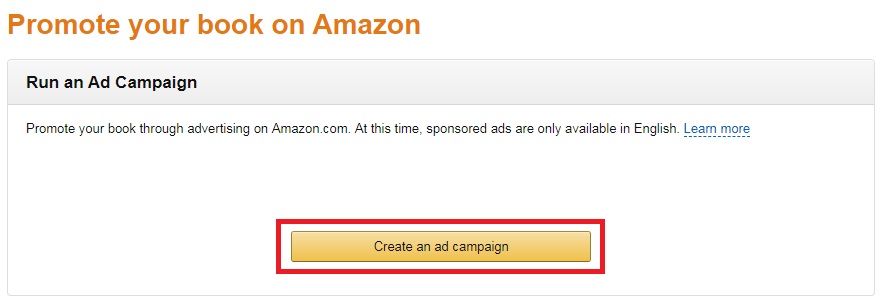
3. The Amazon AMS account login page would appear. Key-in the same password as you use for your Amazon KDP account and click “Sign-In” button.
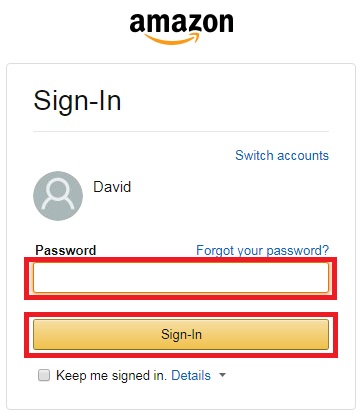
4. You need to choose the option for your ad campaign.
The recommended option would be “Sponsored Products” because it is available for both paperback books and ebooks.
Another good reason to choose this option is because it has better results due to it is driven by customer search intent.
Click “Continue” button under the ad campaign type you want to use.
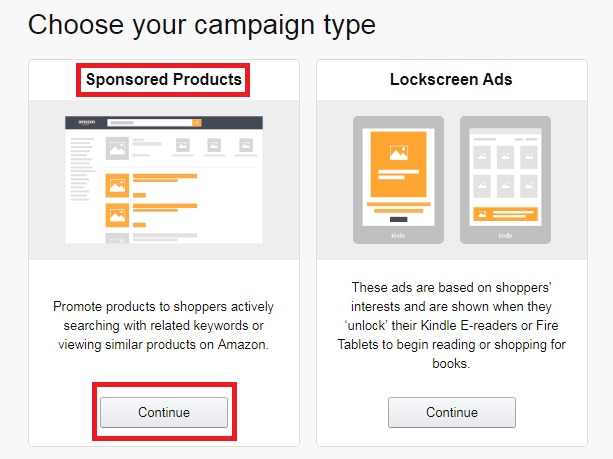
5. Under “Settings”, there are few things you need to set:
- Campaign name – Only visible to you. You can enter anything easy for your own reference back later.
- Start Date and End Date – Choose the date you want your ad campaign to start and also the end date you want it to end.
- Daily Budget – Set the daily budget you want to spend on daily basis starting from a minimum of $1. Amazon Sponsored Products is based on PPC model, which means you only pay when there is a click. Using a higher daily budget would allow more clicks and therefore more potential sales.
- Targeting – Don’t choose “Automatic targeting” because this allows Amazon to set its own keywords and often enough does not give you a good results. Therefore, always choose “Manual targeting” so you can enter your own profitable keywords instead.
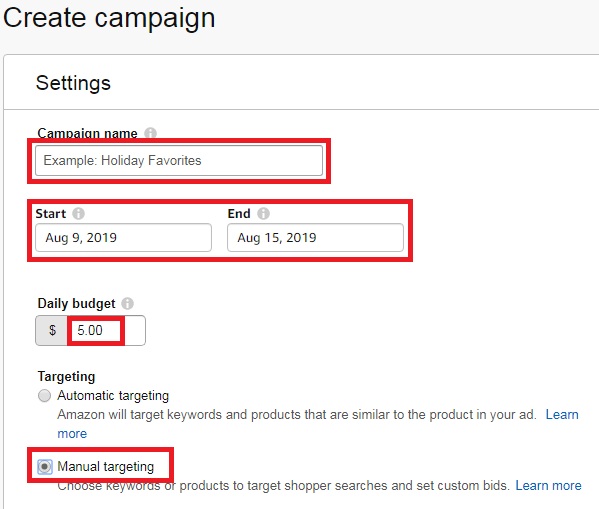
6. Under “Ad Format”, choose “Standard ad”.
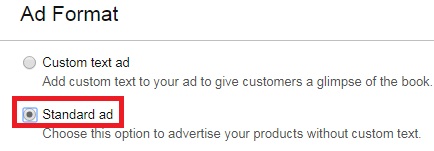
7. Under “Products”, choose the book you want to promote and click “Add” button. The book would appear on the right side.
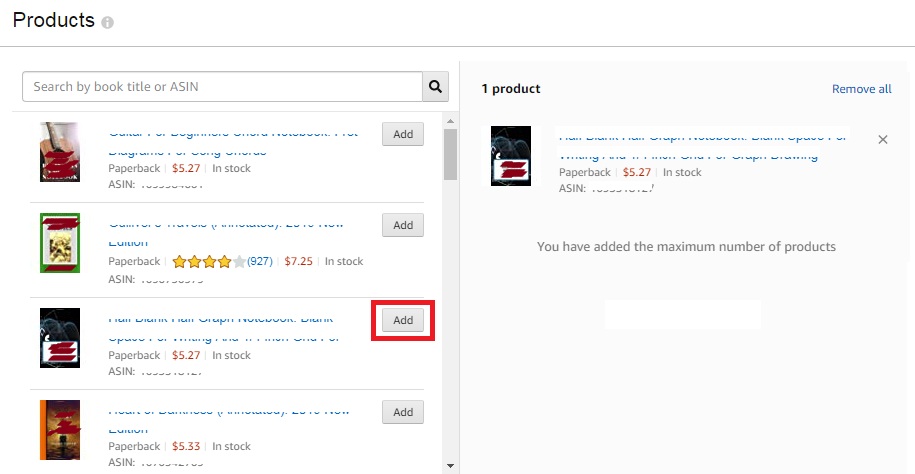
8. Under “Bidding”, there are 2 things you need to choose or set.
- Campaign bidding strategy – The recommended option would be “Dynamic bids – down only” as it would save your money by reducing your bids amount automatically if your ad less likely to convert to a sale.
- Default bid – This is the default amount which you want to bid on each of the keywords you are targeting for your book to appear when people searching for those keywords. The higher your bid amount, the higher chance your book would appear in high position.
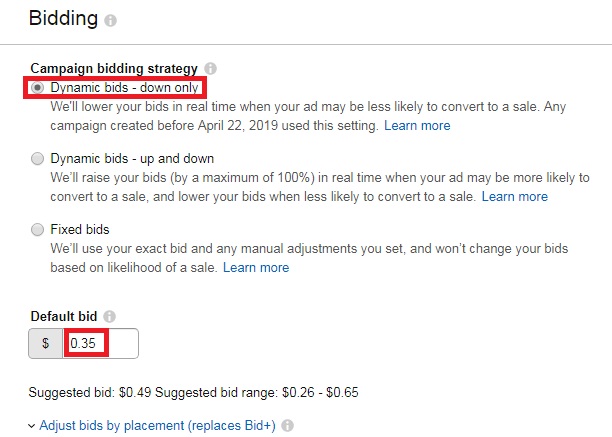
9. Under “Targeting”, you have the freedom to choose where you want your book to appear:
- Keyword targeting – This option allows you to have your book appear in the search results page when shoppers search for the keyword you are bidding on. It would appear with an additional “Sponsored” word.
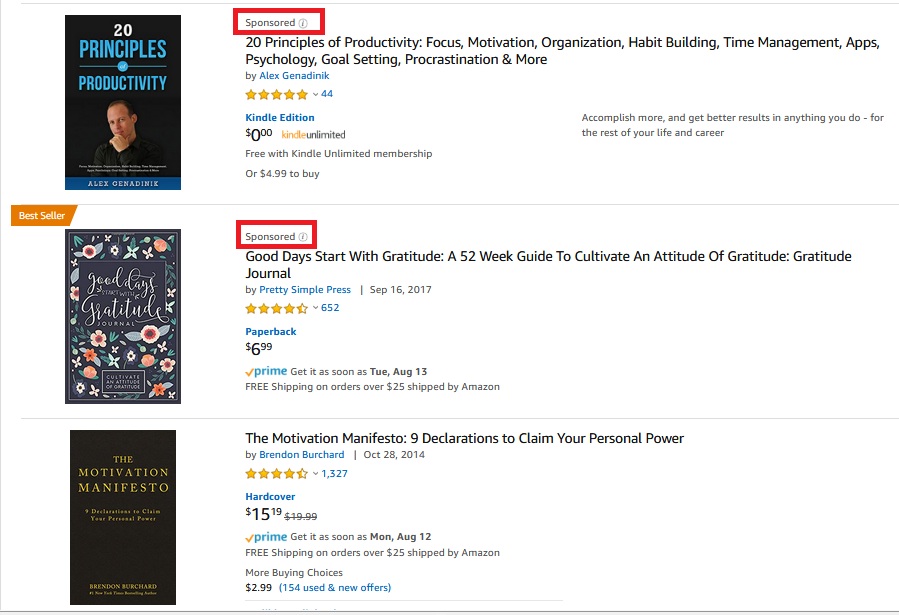
- Product targeting – This option allows you to choose a specific book’s product description page for your book to appear in. Your book would appear under “Sponsored products related to this item”.
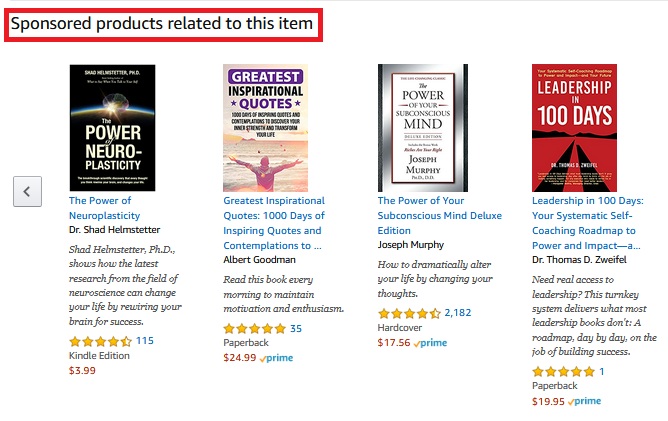
10. The “Keywords” section would appear only if you have chosen “Keyword targeting” option.
Select the “Enter keywords” tab so you are able to enter a list of keywords you want your book to appear in.
You should choose “Broad” as “Match Type” so your book would still appear in search results of the keywords that are closely related to your keywords. This would increase your book’s exposure.
The key to success in running Amazon AMS ads for books in KDP is the ability to target keywords with high searches, low competition and low cost.
This is to ensure you are generating high volume of sales with minimal product advertising cost.
You can easily find keywords with high searches, low competition and low cost by using Publisher Rocket research tool.
When you’re done with entering all the profitable keywords, click “Add keywords” button.
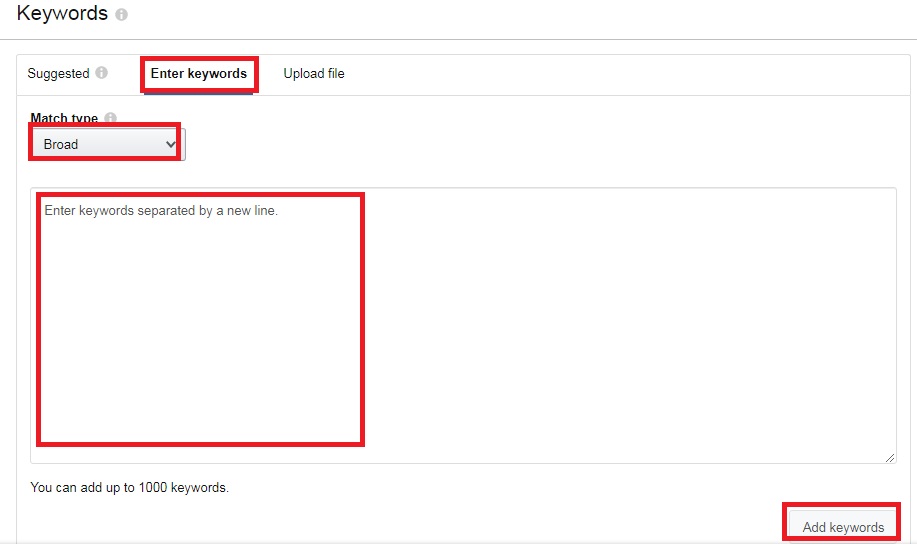
11. You are going to see all the keywords you have added appear with the editable “Keyword bid”.
By default, the amount shown is the one you have set for “Default bid” under “Bidding” section previously.
However, you are free to set different bid amount for different keywords.
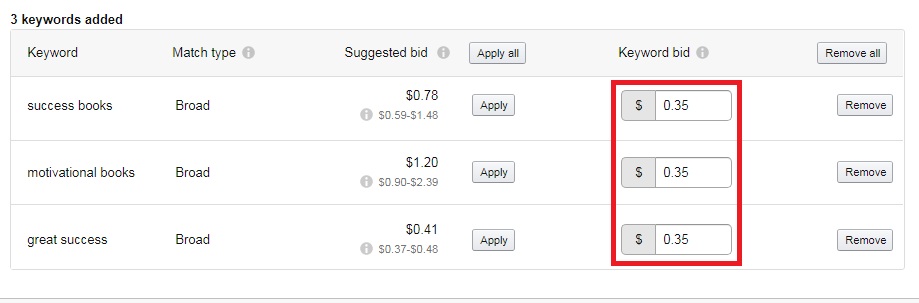
12. The “Product targeting” section would appear only if you have chosen “Product targeting” option previously in Step 9.
Select “Individual Products” and choose “Enter list” tab. Now you can enter the list of other books ASIN you want your book to appear in their product details page. Then click “Target” button.
Besides targeting “Individual Products”, you can choose to have your book appearing in the pages of “Categories” instead.
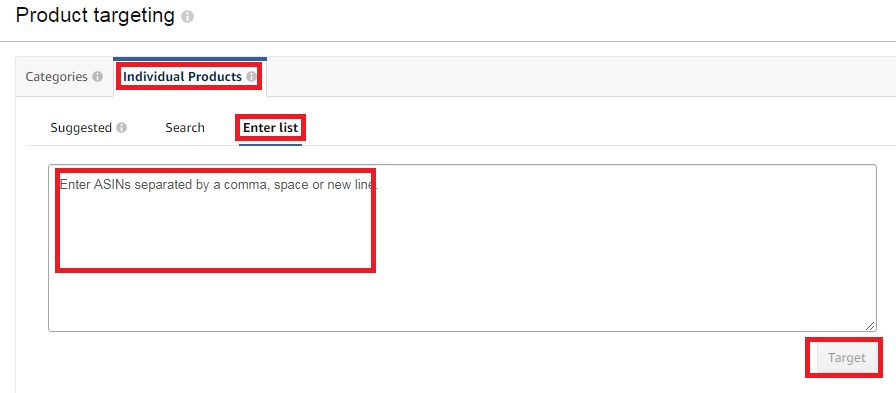
When you are done with setting up your ad campaign, remember to click “Launch Campaign” button at the bottom of the page.

You would receive the message “Congratulation, you successfully created your campaign”. Your campaign is now under review by Amazon advertising team before it can go live.

Amazon Advertising team would send you an email to notify you if your ad campaign has been approved to go live.