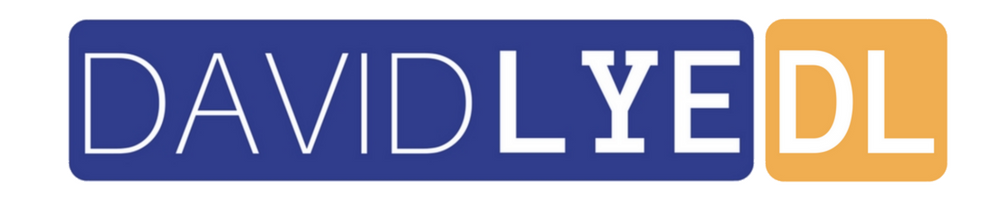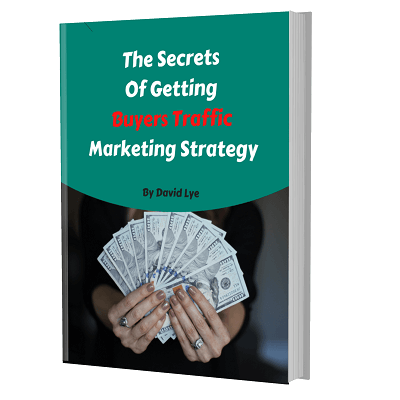How To Sell My Book On Kindle : Easy-To-Follow Instructions
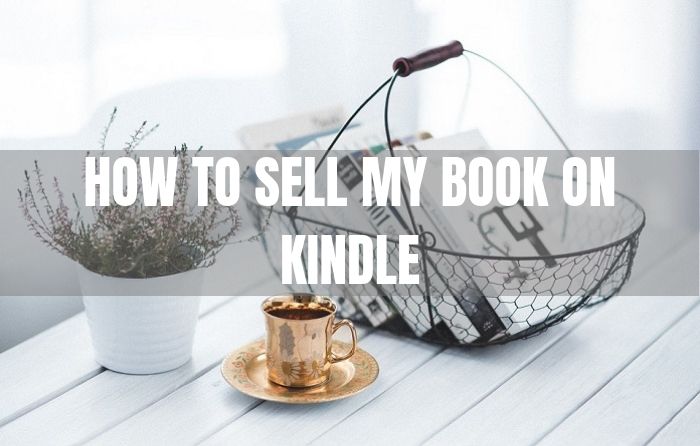
You might be asking yourself this question – how to sell my book on Kindle ? Don’t worry, this blog post is going to bring you through the steps required for you to do so.
Since Kindle is owned by Amazon, both terms are use interchangeably throughout the post.
By the end of finish reading this post, you’re going to have the relevant information to get started and submit book to Amazon for selling.
In order for you to sell book in Kindle, you need to register yourself an account with Amazon self publishing services. It is also known as Kindle Direct Publishing.
Go to Amazon self publishing platform homepage. Click “Sign up” button.
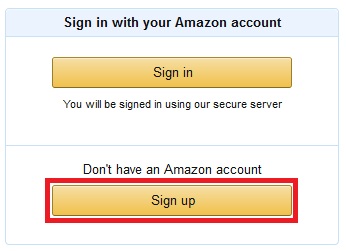
Enter your name, valid email address and password to create your Kindle self publishing login. Click “Create your KDP account” button after you’re done entering all the details required.
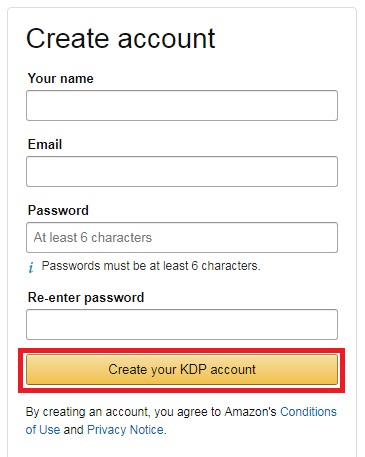
After you’ve successfully created an account, you would be brought to “My Account” page. There are 3 important sections here: Author/Publisher Information, Getting Paid and Tax Information that you need to setup just one-time. Make sure you enter the information correctly so you can receive your Kindle author royalties from Amazon.
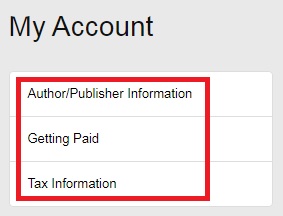
i) Author/Publisher Information
Enter your full name accordingly based on your identity card. Then, enter your full address including your country of residence, city, state and postal code that you are currently living and can receive mail. Finally, enter your phone number that is contactable by Amazon.
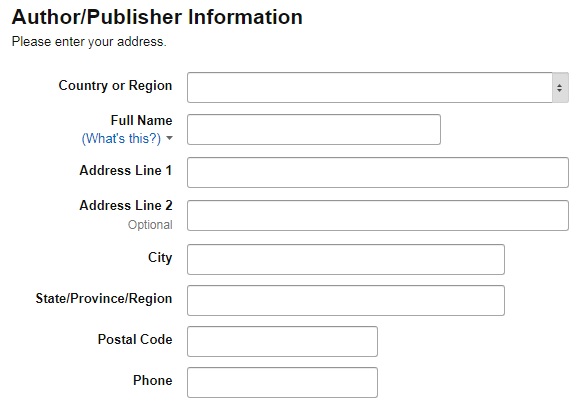
ii) Getting Paid
Enter your US bank account information for you to receive your kindle author royalties after you have made the sales.
If you’re outside of US, you can follow the steps in another blog post I have on setting up virtual US bank account for you to receive your payment.
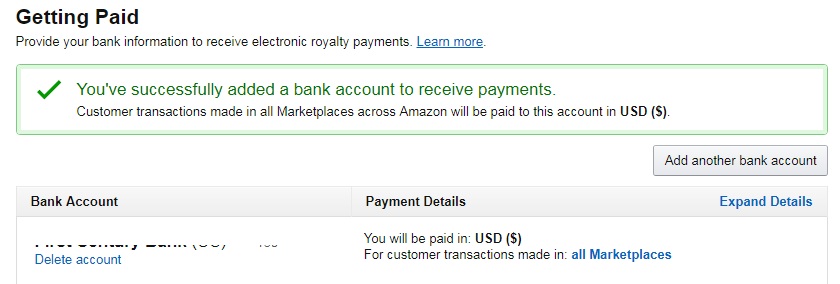
iii) Tax Information
Enter your tax information correctly so Amazon can determine how much is your applicable withholding rate. Withholding rate is the amount of tax in percentage that would deduct from your kindle author royalties to pay IRS (Internal Revenue Service) in US.
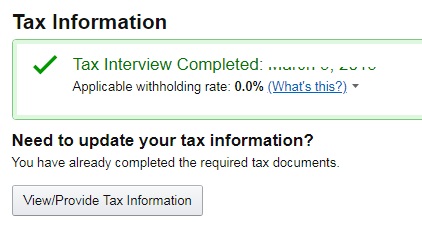
You’re now successfully completed the one-off setup for your Kindle account in amazon self publishing platform. Your journey towards – how to sell my book on kindle is getting very close now.
Before you can submit book to Amazon for selling, you need to make sure your book is meeting the requirements.
Requirements For How To Sell My Book On Kindle
There are a few requirements by Amazon you need to fulfill so you can pass the review process for your book submission.
i) Book Is Properly Formatted
Depending on the number of pages you have for your book, you need to set the margin accordingly based on what is set by Amazon.
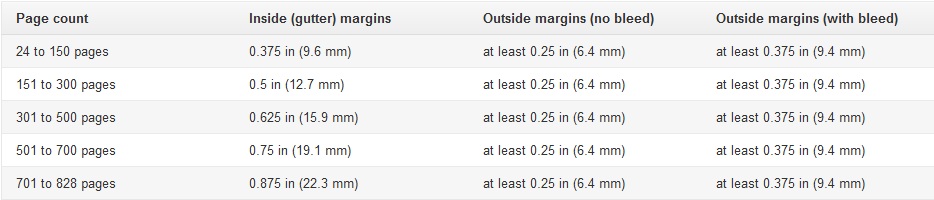
Apart from margin, there are also other formatting requirements you need to adhere.
You can refer the detailed guides on how to format your book properly here.
ii) Book Cover Is Properly Formatted
Your book cover size depends on the total number of pages you have in your book. This includes not only the content pages but also copyright pages, appendix pages that you might have.
You can generate the book cover template here based on the details of your book.
It’s simple enough to use the tool. You just need to choose the “Trim size” of your book, enter the “Page count” which is the total number of pages your book is having and choose the “Paper color” you want to use for your book. Then click “Download cover template” button and you would be given the right template for saving into your computer.
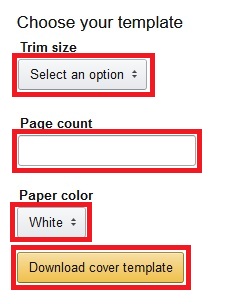
You can now use the template to design your book cover that meets Amazon self publishing platform requirements.
This is the detailed guides on how you should format your book cover.
iii) Book Contents & Book Cover Design Don’t Contain Copyrighted Item
This is something you must take seriously so you wouldn’t find yourself in trouble with Amazon.
Amazon is very strict on ensuring there is no copyright violation in its platform.
If your book has copyright infringement, the review team would reject your book for selling and might even suspend your account permanently from Amazon self publishing services.
So it’s better to be safe than sorry.
You can read the copyright guidelines by Amazon here.
How To Upload Book On Amazon
After your book has met the requirements mentioned above, it’s time to get excited because you are now just few steps away from fulfilling your wish – how to sell my book on kindle.
You are only left with the steps to submit book to Amazon.
Now head over to your Amazon Kindle Direct Publishing dashboard and navigate to “Bookshelf” at the top menu.
Choose “Paperback” option even if you are publishing an eBook with Amazon. The reason is because you want to have both versions available to cater for some buyers that might interested to buy paperback over eBook version. You can easily create the eBook version out from the paperback version later.
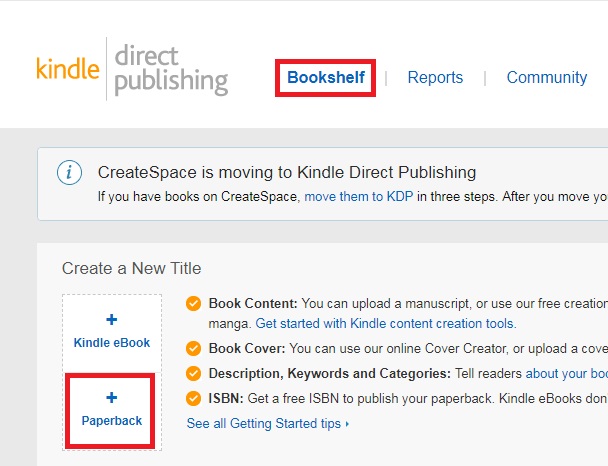
Choose the language of the book. Enter the book title exactly same as what is in your book cover (book would be rejected by Amazon if it is not same). Subtitle is an optional field but it is recommended that you use it to catch the attention of potential buyers (it appears right after book title).
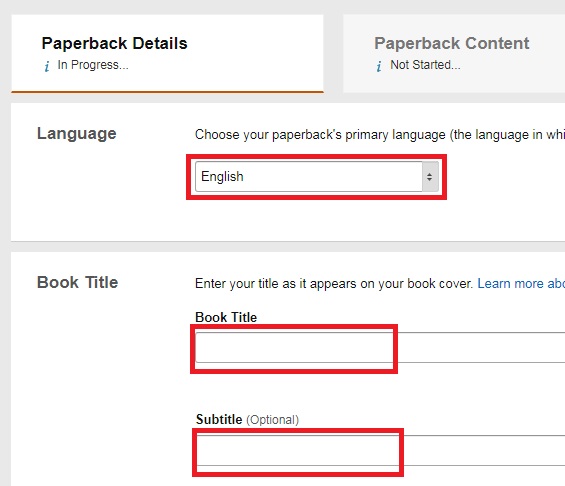
Series is not a necessary field unless you are publishing a book that is part of a series you have. Edition number is also not necessary unless you have updated your book contents in the future. You need to enter the author name that you put on your book cover.
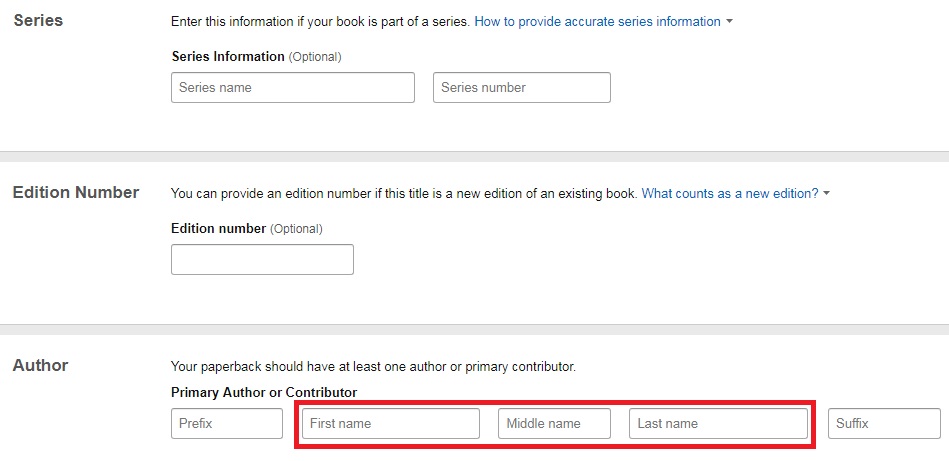
Contributors are optional field unless you have a second author for your book or other person such as illustrator, translator or narrator that contributes towards your book. If you have, choose the right option and key-in the names.
You should enter your description as attractive as possible to describe what your book is all about. It helps to convince potential buyers to buy your book.
Next you need to choose “I own the copyright and I hold necessary publishing rights” option.
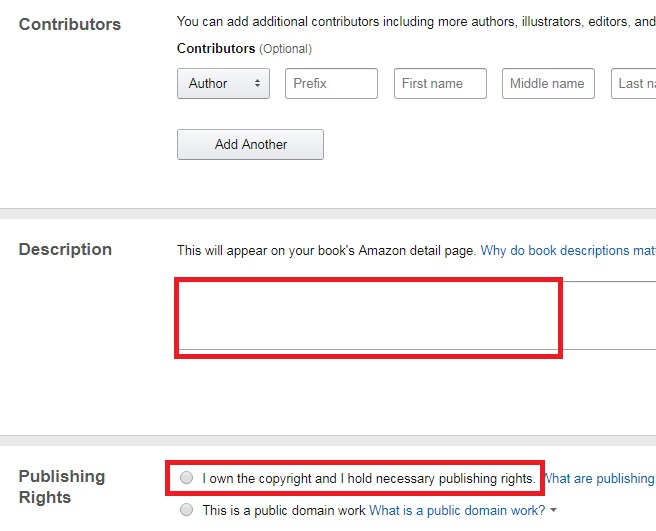
Although keywords are optional, you should use them as much as possible. You can enter up to 7 different keywords. These keywords would help your book to be more discoverable by people who are searching for those terms. You can refer my another blog post on how to find winning Amazon keywords.
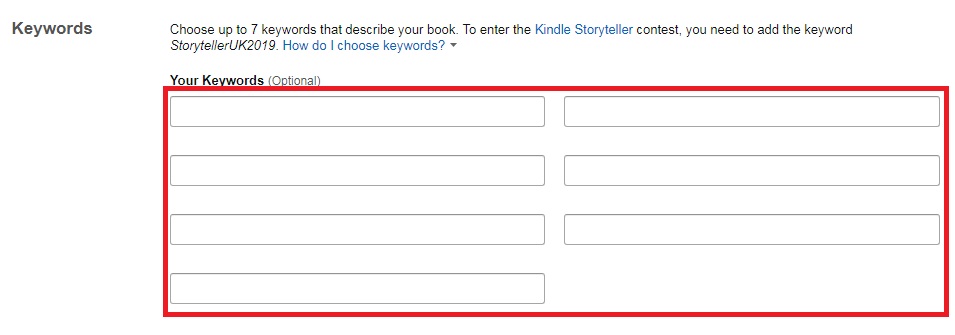
You must choose the right categories (can choose up to maximum 2) to list your book in Amazon. Whether your book contains adult contents or not, you need to declare truthfully. Then click “Save and Continue” button.
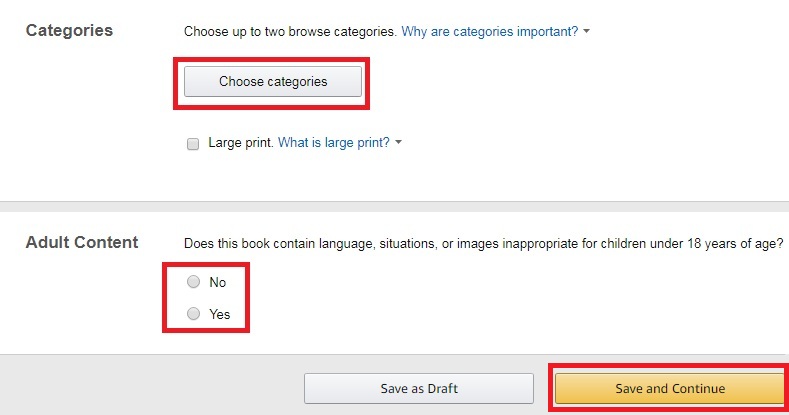
For “Print ISBN”, choose “Assign me a free KDP ISBN”. You would get a free ISBN (barcode at your book back-cover) from Amazon. You can ignore the “Publication Date” as Amazon would assign automatically based on your book submission date.
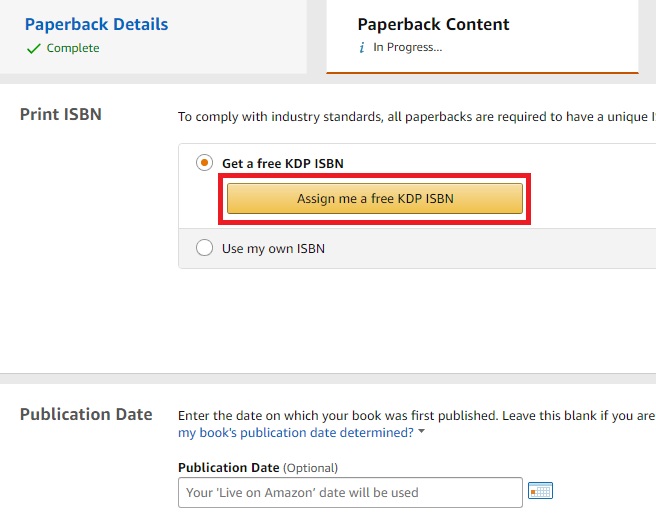
For “Print Options”, you must choose the paper color and the ink color you want to use for your book interior under “Interior and paper type”. You should choose the right “Trim size” for your book. For “Bleed Settings”, you should only choose “Bleed” option if you have images in your contents that extend to the edge of your book, else choose “No Bleed”. You are flexible to choose whether you want “Glossy” or “Matte” for “Paperback cover finish”.
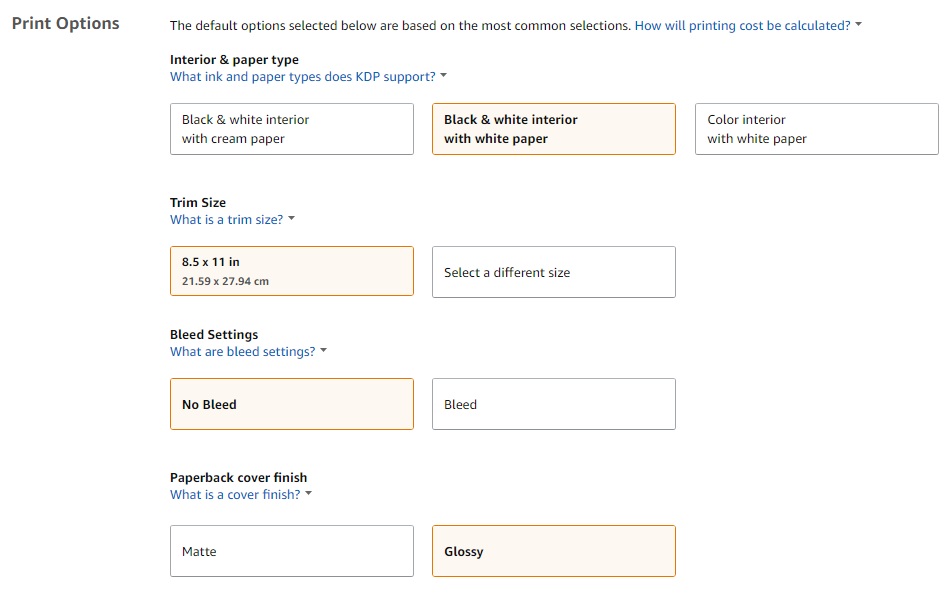
Click “Upload paperback manuscript” button to upload your book contents. Then choose “Upload a cover you already have (print-ready PDF only)” and click “Upload your cover file” to upload the one you have created beforehand. Make sure you do not tick the checkbox since you are already using ISBN from Amazon.

Click “Launch Previewer” to check if the uploaded book contents and cover are okay or not. If there is any major error, Amazon would highlight it out for you to make necessary changes. When everything are okay, click “Save and continue” button.
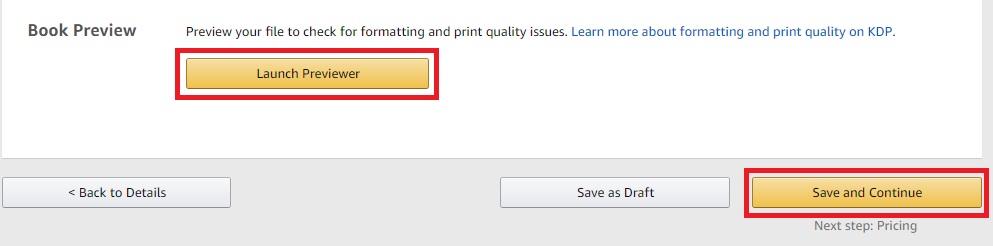
Choose “All territories (worldwide rights)” so you can have your book to be distributed for selling around the world. Set the list price you want to sell for your book and the kindle author royalties you’re going to receive for that selling price would display automatically.
When you change your selling price, the amount of royalties would change also.
Click “6 other marketplaces” for you to set your price in other Amazon marketplaces.
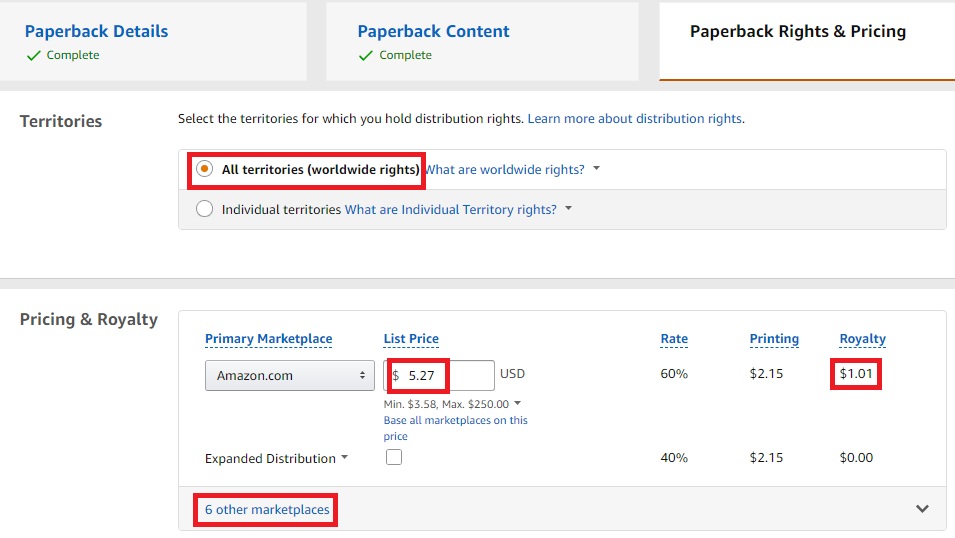
Set the list price in different currencies for your book. The amount of royalties you would get in those currencies would show up automatically.
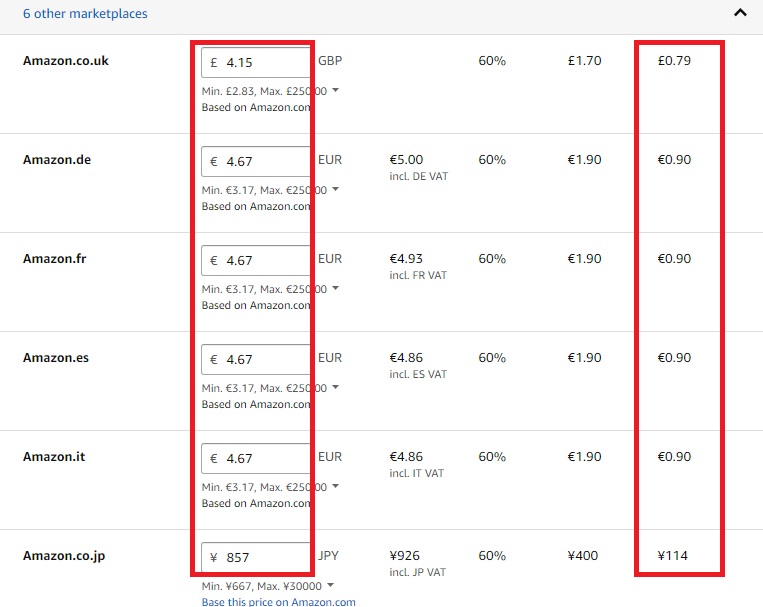
Click “Publish Your Paperback Book” button to submit your book for KDP review team to go through it.
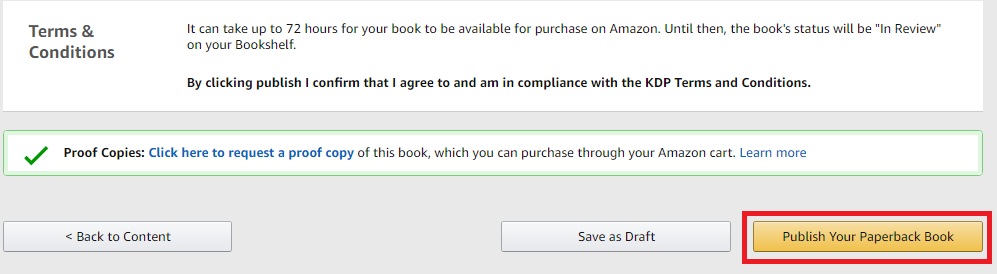
Congratulations!!! You have completed all the required steps to publish your book.
If your book passed the review process, it would go “LIVE” for selling in Amazon.