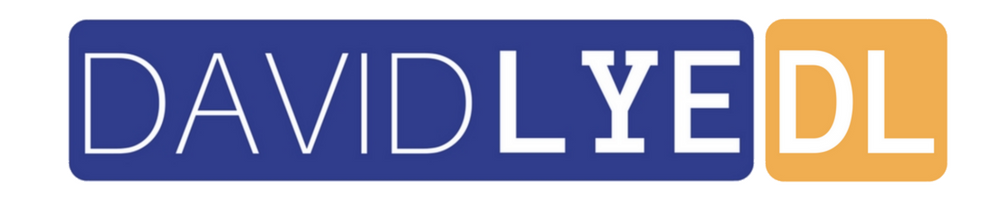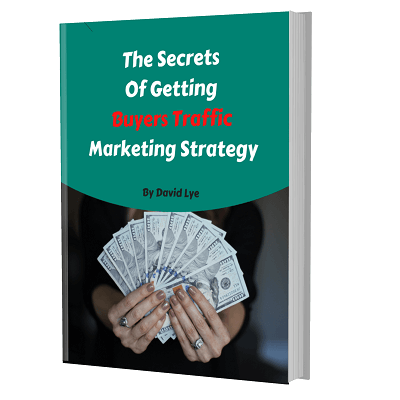How To Choose Up To 10 Amazon Book Categories And Get Best Sellers Rank
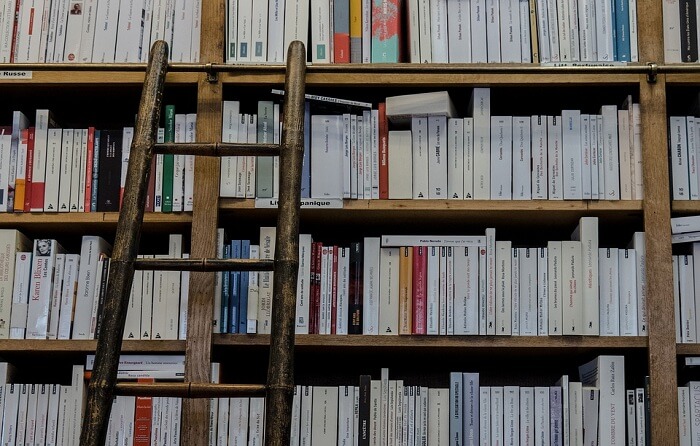
Knowing how to choose the right Amazon book categories is an important process when you publish books on Amazon.
Categories are the section of Amazon online bookstore where book buyers may find your book.
Just imagine when you’re in a physical bookstore, you’ll see many different sections where each section contains all books of same type (science, history, art, fiction and etc).
The same goes to Amazon online bookstore as well.
Apart from using keyword searches, Amazon book buyers may also browse categories directly to buy books.
Therefore, choosing the relevant categories for your Amazon books would increase their visibility to the right potential customers.
However, do note that your book would still need to compete with other books for better position in Amazon categories page.
Amazon would assign Amazon Best Sellers Rank ( ABSR ) to your book based on its historical sales data.
The more sales it has, the lower ABSR it has. Lower ABSR would place your book on higher position in the category page you’ve chosen.
Getting a #1 position in first page of a category would gives your book the highest visibility.
On top of that, Amazon would also reward your book with a “Best Seller” status badge on search results. This would increase the trust and credibility to your book and increase sales.
Every category has different level of competition. A more competitive category would requires you to have super huge book sales for you to reach #1 position.
Therefore, you should target relevant and low competition categories so you can reach best seller status much easier with lesser sales.
On top of that, the more relevant categories you have for your books, the more visibility for them as well. But Amazon allows you to choose up to maximum 2 categories only during publishing steps inside KDP platform.
Don’t worry… Today – I have a good news for you – Which I am going to show you how to find relevant and low competition categories plus how you can have up to 10 categories for your book in the remaining of this blog post.
Yes, you heard me correctly.
I am going to show you how to do that right now…
Simple Hack For Choosing Up To 10 Amazon Book Categories With Low Competition And Get Best Sellers Rank
1) Login to Publisher Rocket software, which was previously known as KDP Rocket. Then, click on “Category Search” at the top menu bar.
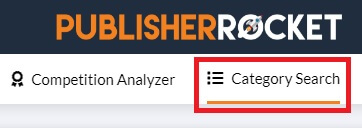
2) You have the option of choosing to get the list of Amazon categories and subcategories either for paperback book or eBook or both depending on the format you’re publishing.
Then, you can either type the words related to your book in the search bar or just click “Check it out” button on the category type which is relevant to show up the results.
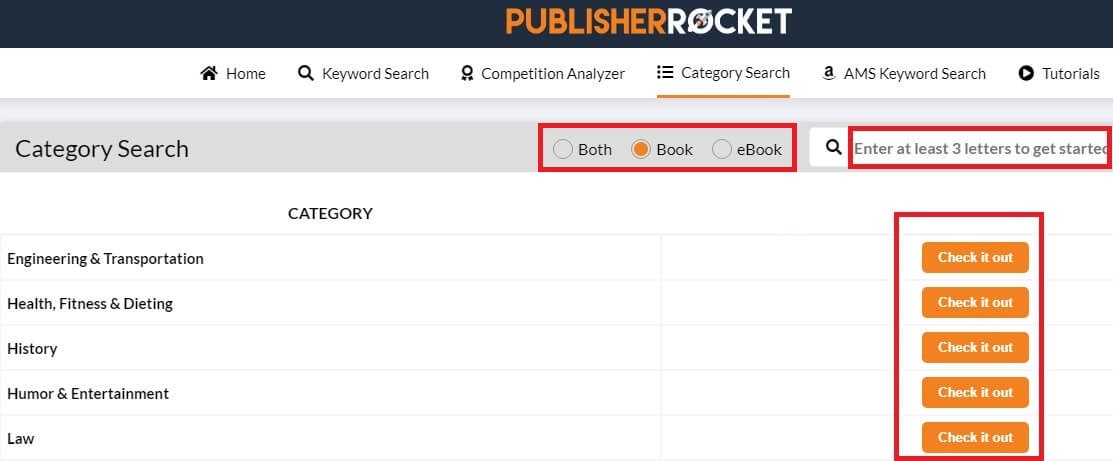
3) The list of categories would show up and you’re going to see how many sales you need to make for your book in order to get into the Top 10 and Top 1 positions of each category.
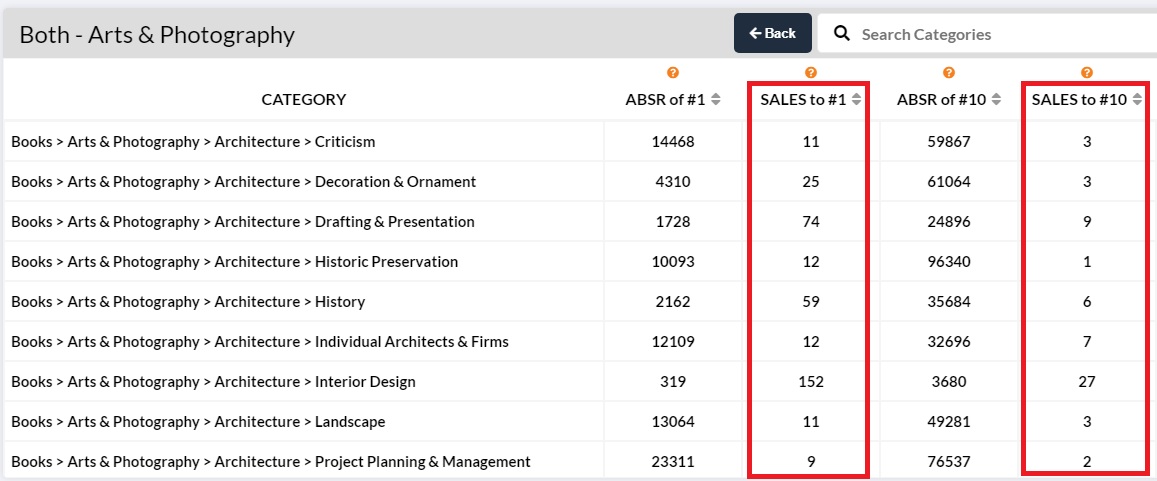
4) Now click twice on “Arrow Up/Down” besides the “SALES to #1” to sort the results with all least competitive Amazon book categories for showing up first.
Least competitive Amazon book categories are the easiest one for your book to reach Top 1 position with the least number of sales which should be your target.
Copy 8 least competitive book categories (take the whole path) and paste into notepad.
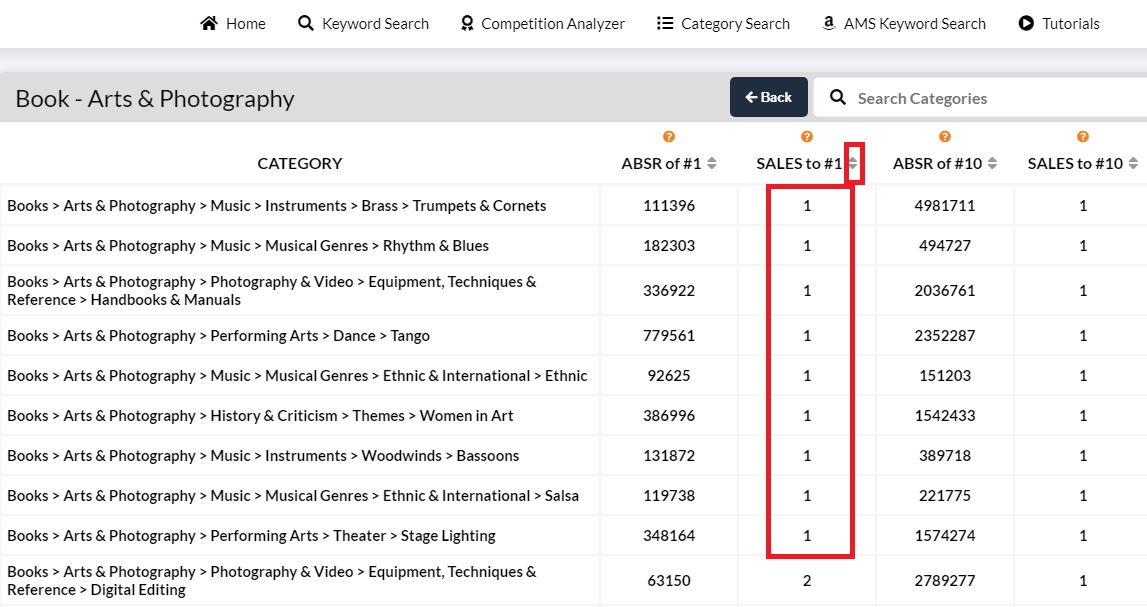
5) After you’ve found 8 least competitive categories you want using Publisher Rocket, it’s time to update your book.
Login to your Amazon KDP account, click on “Contact Us” located at the bottom of the page.

6) Click on “Amazon product page and Expanded Distribution” followed by “Update Amazon Categories” under “How can we help?” located at the left side.
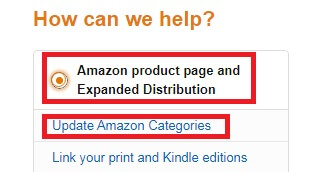
7) You’re able to have up to 10 categories for your Amazon book on both book store and kindle store.
Since you have already chosen 2 categories during the publishing steps inside KDP platform, you can request to add 8 extra categories for your book through KDP support team.
Copy and paste the 8 least competitive categories which you’ve saved in notepad (step 4) from Publisher Rocket into the KDP support form field and mention your book ISBN/ASIN, eBook or paperback format with which Amazon marketplace (US, UK, DE, JP, etc) you want your book to be updated. Then click “Send Message” button.
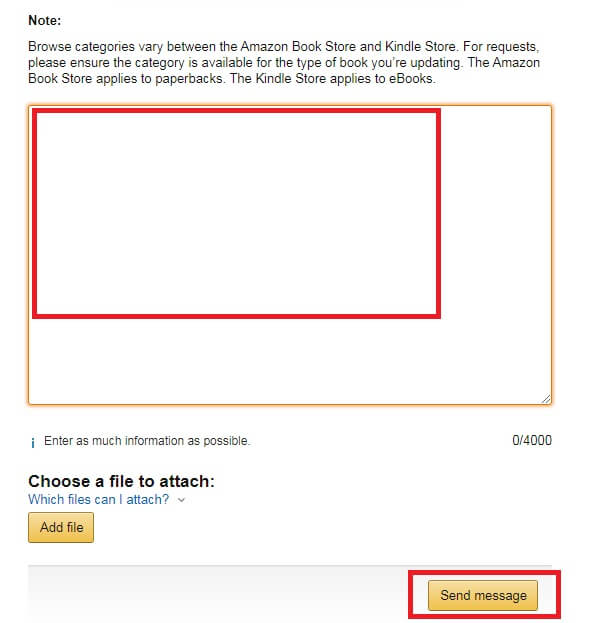
8) After KDP support team has successfully updated your book with the additional categories you’ve provided, you’ll receive an email from them.
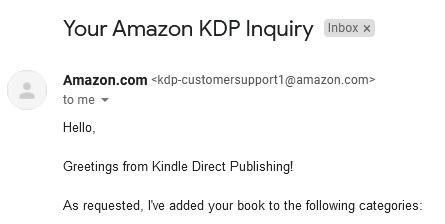
Congratulations! Your book now has a total 10 categories (2 during KDP publishing time + 8 through KDP support team).