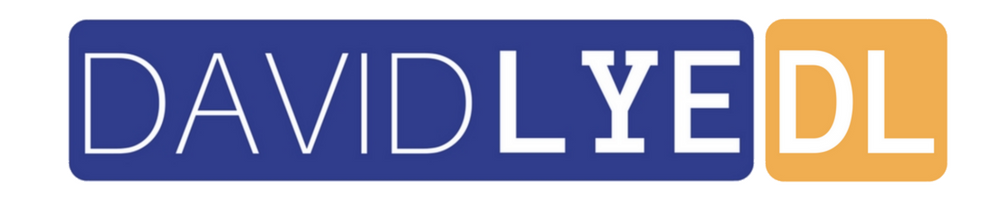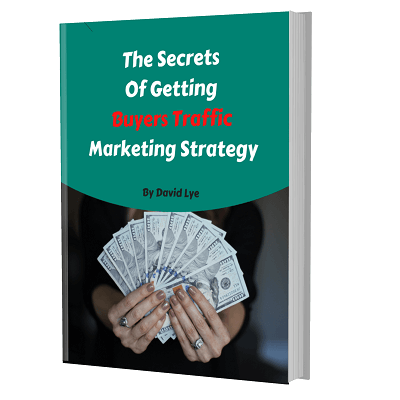Step-by-Step How To Install And Activate Helium 10 Chrome Extension
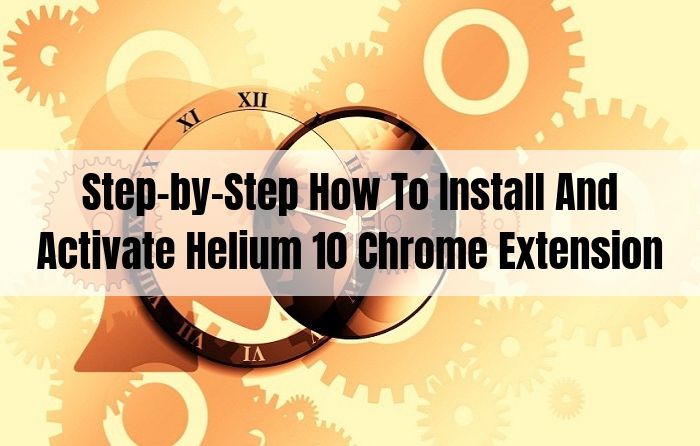
In a separate post, I have touched base on how to use Helium 10 Chrome Extension for product research purpose.
Which can easily help you identify what are the right products to sell so you can become Amazon best sellers.
That post reveals the 5 core components of Helium 10 Chrome Extension and how you can leverage each one of them for your business benefits.
On the other hand, today’s blog post is dedicated on how to install and activate Helium 10 Chrome Extension.
This is going to be a handy step-by-step installation guide.
As the name says chrome extension, it is originally designed for Google Chrome web browser.
However, most chrome extensions are able to function properly in Opera web browser.
This is applicable to this tool as well.
So, as long as you have either Google Chrome browser or Opera browser, this tool would work well.
Now, head over to one of the workable web browsers and download the Helium 10 Chrome Extension here. Click the “Download Now” button.
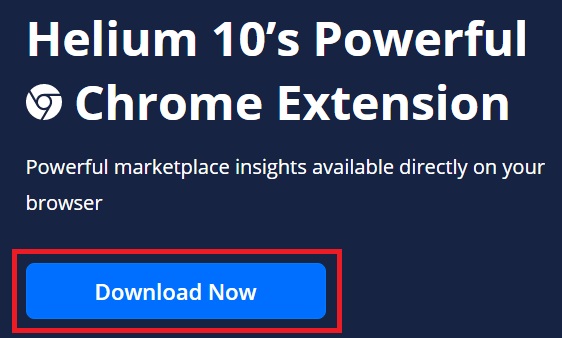
Click “Add to Opera” button (if you are using Opera browser).

Or click “Add to Chrome” button (if you are using Google Chrome browser).
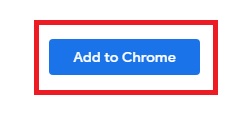
Click on “OK” button if a dialog box “Install Chrome Extensions” appears.
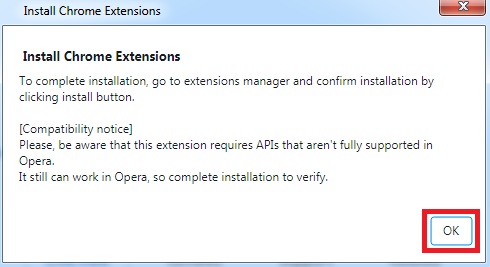
Now, go to “Extensions” from your browser menu.
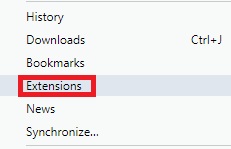
Look for “Helium 10” and click “Install” button.
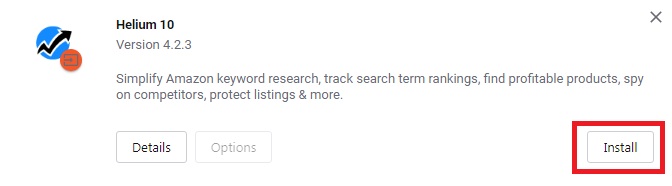
Click “Yes, install” if a dialog box “Do you confirm the installation” appears.
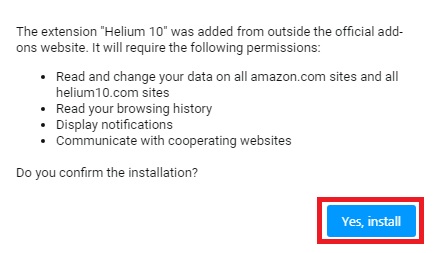
Once your installation is successful, you are able to see the small Helium 10 logo on your web browser top bar.
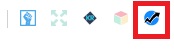
Click on it and a drop-down would appear. You need to login to your Helium 10 account to activate all the 5 powerful Amazon product research tools.
You can register your free Helium 10 account here.
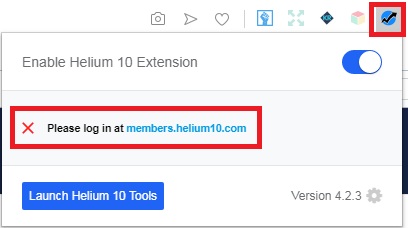
Just click on “Get your Free Account” button.
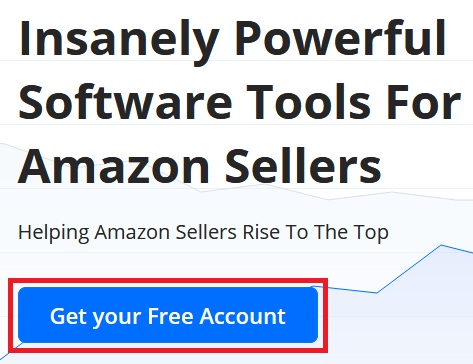
After you have successfully login to your Helium 10 account, you would see the 5 powerful Amazon product research tools when you click on the extension.
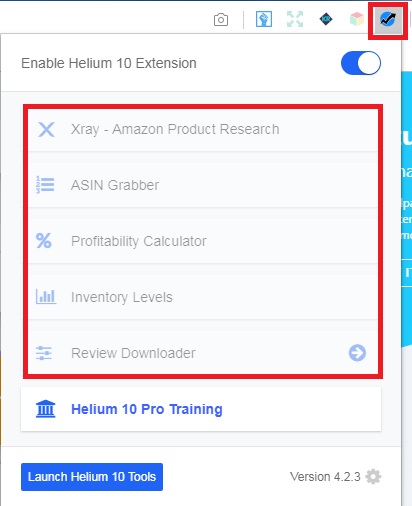
Congratulations! You have successfully installed and activated your Helium 10 Chrome Extension.
If you wish to learn more on how to use each of the 5 powerful tools in the extension, head over to this blog post.